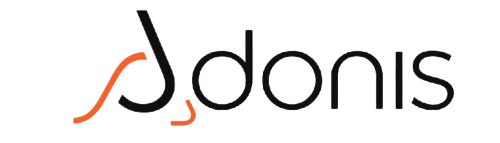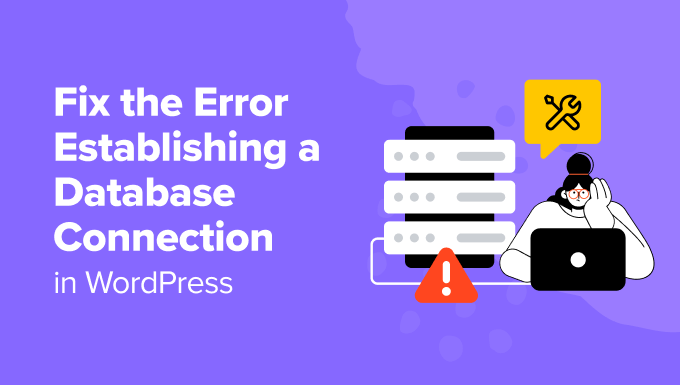Encountering the “Error establishing a database connection” message can be alarming for any WordPress user. This error indicates that WordPress cannot connect to your database, which is essential for your site’s functionality. In this article, we will discuss the potential causes of this error and provide actionable solutions to help you fix it.
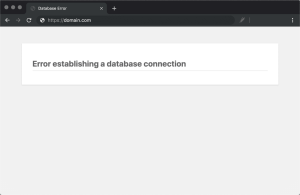
Understanding the Database Connection Error:
This error can occur for various reasons, including incorrect database credentials, server issues, or corrupted database files. Understanding the root cause is crucial for effective troubleshooting.
Potential Causes:
1. Incorrect Database Credentials: Your database name, username, password, or host may be incorrect. This is often the result of a recent migration or changes made in the `wp-config.php` file. Double-check these credentials with your hosting provider.
2. Corrupted Database: A corrupted database can prevent connections. This can happen due to server crashes, plugin conflicts, or other issues. If your database is corrupted, you may need to repair it. 3. Server Issues: Your web host may be experiencing downtime or issues that prevent database connections. This can be temporary but requires immediate attention. Check your hosting provider’s status page for any ongoing issues.
4. Firewall or Security Plugins: Sometimes, security plugins or firewalls can block database connections, leading to this error. Review your security settings to ensure they are not overly restrictive.
How to Fix:
1. Check wp-config.php:
Verify that the database credentials in your `wp-config.php` file are correct. Look for the following lines: “`php define(‘DB_NAME’, ‘database_name_here’); define(‘DB_USER’, ‘username_here’); define(‘DB_PASSWORD’, ‘password_here’); define(‘DB_HOST’, ‘localhost’); “` Ensure that the database name, username, and password match those provided by your hosting provider. If you have recently changed your password, make sure to update it in this file.
2. Repair the Database:
If you suspect corruption, add the following line to your `wp-config.php` file: “`php define(‘WP_ALLOW_REPAIR’, true); “` Then visit `http://yourwebsite.com/wp-admin/maint/repair.php` to repair the database. This built-in feature can help fix common database issues. After repairing, remember to remove the line from your `wp-config.php` file for security reasons.
3. Contact Your Host:
If the issue persists, reach out to your hosting provider to check for server-related problems. They can provide insights into any ongoing issues that may affect your database connection. If there are server issues, they may be able to resolve them quickly.
4. Check for Firewall or Security Plugin Issues:
If you have security plugins installed, temporarily disable them to see if they are causing the connection issue. Sometimes, these plugins can block legitimate database connections. If disabling the plugin resolves the issue, consider adjusting its settings.
5. Restore from Backup:
If all else fails, consider restoring your site from a recent backup. Regular backups are essential for WordPress sites, as they provide a safety net against critical errors. If you don’t have a backup solution in place, consider using plugins like UpdraftPlus or BackupBuddy for future protection.
Preventing Database Connection Errors:
Regular Backups: Ensure you have regular backups of your database to prevent data loss. Use reliable backup plugins to automate this process.
Monitor Database Performance: Use monitoring tools to keep an eye on your database performance and identify potential issues before they escalate. Tools like New Relic can help you monitor performance metrics.
Choose a Reliable Host: Select a reputable hosting provider with a track record of uptime and support. A good host can significantly reduce the likelihood of database connection issues.
Key Takeaway:
Avoid the hassle of troubleshooting database issues on your own. Let our website management team handle it for you, ensuring your site remains operational and secure.