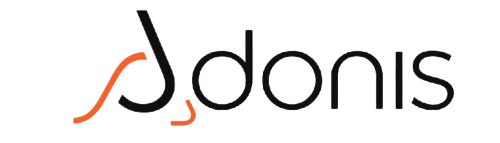Seeing the message “There has been a critical error on your website” can be alarming for any WordPress user. This error typically indicates a serious issue that prevents your site from functioning properly. In this article, we will explore the potential causes of this error and provide step-by-step solutions to help you resolve it.
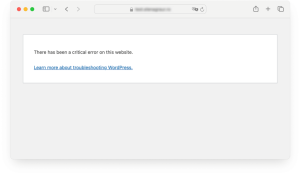
Understanding the Critical Error
This error can occur due to various reasons, including plugin conflicts, theme issues, or server problems. Understanding the underlying causes is crucial for effective troubleshooting.
Potential Causes:
1. Plugin Conflicts: A recently updated or incompatible plugin may cause conflicts, leading to critical errors. If you have installed a new plugin or updated an existing one, it may be the source of the problem.
2. Theme Issues: An outdated or corrupted theme can lead to critical errors. If you recently updated your theme or installed a new one, it might be the culprit. Always ensure that your theme is compatible with the latest version of WordPress.
3. Insufficient PHP Memory Limit: If your site exceeds the allocated PHP memory, it can trigger this error. This often happens with resource-intensive plugins or themes. If your site is running multiple plugins that require significant resources, you may encounter this issue.
4. Corrupted Core Files: Issues with WordPress core files can also result in critical errors. This can happen during an incomplete update or if files are accidentally deleted.
How to Fix:
1. Check Your Email:
WordPress often sends an email to the admin with details about the error. Check your inbox for any error messages that can guide you. This information can be invaluable in diagnosing the issue.
2. Enable Debugging:
To gain insight into the error, enable debugging in WordPress. Add the following lines to your `wp-config.php` file: “`php define(‘WP_DEBUG’, true); define(‘WP_DEBUG_LOG’, true); define(‘WP_DEBUG_DISPLAY’, false); “` This will log errors to a debug.log file in the `wp-content` directory, allowing you to review the issues causing the critical error. Analyzing the log can help you pinpoint the exact cause of the problem.
3. Deactivate Plugins:
Access your site via FTP or your hosting provider’s file manager. Navigate to the `wp-content/plugins` directory and rename the plugins folder to deactivate all plugins. If the site loads, reactivate plugins one by one to find the problematic one. If you find a specific plugin causing the issue, consider looking for an alternative or contacting the plugin developer for support.
4. Switch Themes:
If disabling plugins doesn’t resolve the issue, try switching to a default WordPress theme (like Twenty Twenty-One). This can help determine if the problem lies with your current theme. If the site loads with the default theme, consider updating or replacing your original theme.
5. Increase PHP Memory Limit:
If you suspect memory exhaustion, you can increase the PHP memory limit. Edit the `wp-config.php` file and add the following line: “`php define(‘WP_MEMORY_LIMIT’, ‘256M’); “` This adjustment can help your site handle more resources, potentially resolving critical errors. If you continue to experience memory issues, consider optimizing your site by removing unnecessary plugins or optimizing images.
6. Restore from Backup:
If all else fails, consider restoring your site from a recent backup. Regular backups are essential for WordPress sites, as they provide a safety net against critical errors. If you don’t have a backup solution in place, consider using plugins like UpdraftPlus or BackupBuddy for future protection.
Preventing Critical Errors:
Regular Updates: Keep your WordPress core, themes, and plugins updated to minimize compatibility issues. Regular updates not only improve functionality but also enhance security. – Use Quality Plugins: Choose reputable plugins with good reviews and regular updates to reduce the risk of conflicts. Avoid using too many plugins, as this can lead to performance issues. – Monitor Resource Usage: Use a plugin to monitor your site’s resource usage and identify any spikes that may lead to memory exhaustion. Tools like Query Monitor can help you analyze performance.
Ket Takeaway
Don’t let critical errors disrupt your online presence! Our website management services can help you maintain a healthy WordPress site, ensuring you avoid these stressful situations in the future.