Quick Answer: How Do I Fix a WordPress Critical Error Right Now?
The WordPress critical error message appears when PHP code execution fails-most commonly from plugin conflicts, theme issues, or corrupted files. To fix it immediately: access your site via FTP or File Manager, rename your /wp-content/plugins/ folder to disable all plugins, then check if your site loads. If it does, rename the folder back and deactivate plugins individually to find the culprit. For business-critical sites where every minute offline costs money, professional WordPress management resolves these errors in under 15 minutes with expert diagnostic tools and immediate restoration-currently $74.25/month for your first year (25% off).

Understanding the WordPress Critical Error
Unlike the infamous "White Screen of Death" that shows absolutely nothing, the WordPress critical error at least tells you something went wrong-even if it's frustratingly vague about what.
What This Error Really Means
When you see "There has been a critical error on this website," WordPress is telling you:
- PHP code tried to execute and failed
- The failure was severe enough to stop page rendering
- WordPress's built-in error handling caught it (that's why you see a message instead of a blank screen)
- There should be error details logged somewhere
Think of it like your car's check engine light-something's definitely wrong, but you need diagnostics to know exactly what.
Common Causes in Order of Likelihood
Based on thousands of WordPress troubleshooting cases, here's what typically triggers this error:
1. Plugin Conflicts (60% of cases) A recently updated or newly installed plugin contains code that conflicts with your WordPress version, theme, or other plugins. Page builders and caching plugins are frequent offenders.
2. Theme Compatibility Issues (20% of cases) Your theme's functions.php file has errors, or the theme isn't compatible with your current PHP version or WordPress version.
3. PHP Version Incompatibility (10% of cases) Your hosting provider upgraded PHP (from 7.4 to 8.0, for example) and your plugins or theme haven't been updated to support it.
4. Memory Limit Exhaustion (5% of cases) Your site ran out of allocated server memory while trying to execute code. Common with resource-intensive plugins or large image uploads.
5. Corrupted WordPress Core Files (5% of cases) A failed automatic update or interrupted FTP transfer left critical WordPress files incomplete or damaged.
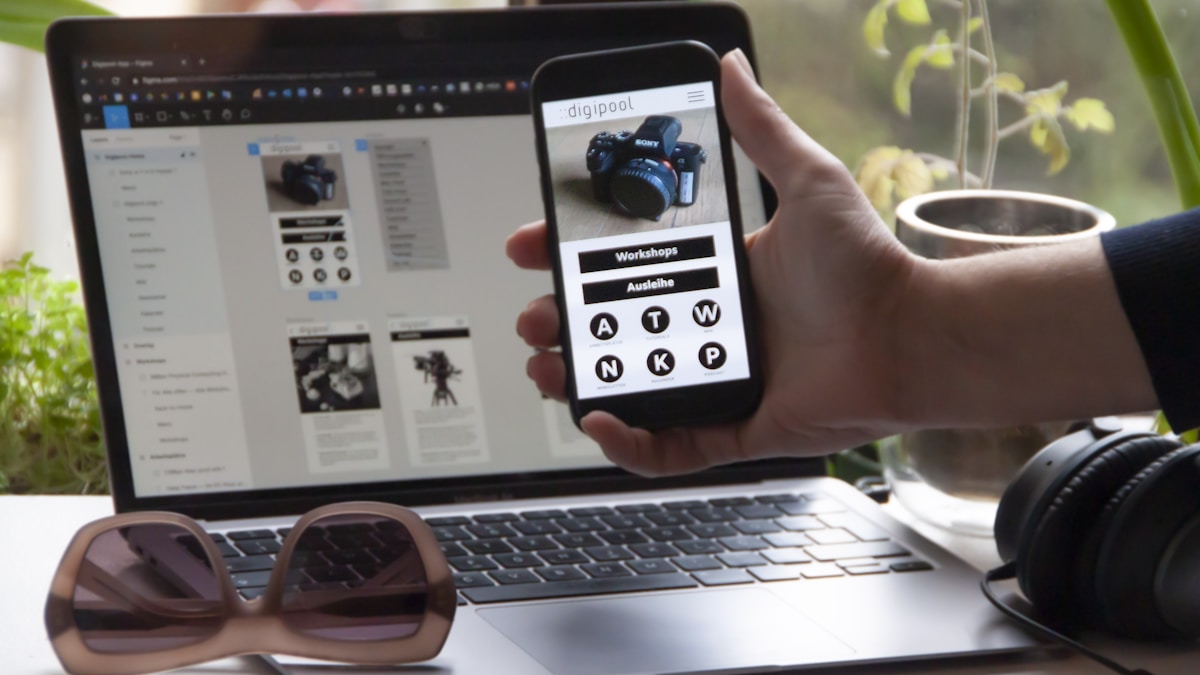
Step-by-Step Fix: The DIY Approach
If you're comfortable with basic file management and want to attempt a fix yourself, follow these steps in order. Each step resolves progressively more difficult causes.
Step 1: Enable WordPress Debug Mode (2 minutes)
Before blindly trying fixes, let's see the actual error message WordPress is hiding from you.
Access your wp-config.php file:
- Log into your hosting control panel (cPanel, Plesk, etc.)
- Open File Manager
- Navigate to your website's root directory (usually
public_htmlorwww) - Find and edit
wp-config.php
Add these lines before /* That's all, stop editing! Happy publishing. */:
define('WP_DEBUG', true);
define('WP_DEBUG_LOG', true);
define('WP_DEBUG_DISPLAY', false);
@ini_set('display_errors', 0);
What this does:
- Enables error logging without showing errors publicly (security risk)
- Creates a
/wp-content/debug.logfile with detailed error information - Helps you identify exactly which file/line is causing the problem
Check the debug.log file:
After saving your changes, try loading your website again (triggering the error). Then check /wp-content/debug.log for error messages like:
Fatal error: Call to undefined function→ Missing plugin dependencyParse error: syntax error→ Bad code in a recently modified fileFatal error: Allowed memory size exhausted→ Memory limit issueFatal error: Cannot redeclare function→ Two plugins defining the same function
These errors tell you exactly where to focus your troubleshooting.
Step 2: Disable All Plugins Via FTP (3 minutes)
Since plugins cause 60% of critical errors, this should be your first active fix attempt.
Why disable via FTP instead of wp-admin? The critical error often prevents access to your WordPress dashboard entirely. FTP/File Manager gives you backdoor access to your site's files.
How to disable plugins without dashboard access:
- Access your website files (FTP client like FileZilla or hosting File Manager)
- Navigate to
/wp-content/plugins/ - Rename the entire
pluginsfolder toplugins-disabled - Try loading your website now
If your site loads: Success! One of your plugins caused it.
- Rename
plugins-disabledback toplugins - Log into wp-admin (plugins will all be deactivated)
- Reactivate plugins one-by-one, testing your site after each
- When the error returns, you've found the problem plugin
- Delete that plugin and find an alternative
If your site still shows the error: Plugins weren't the cause. Move to Step 3.

Step 3: Switch to a Default WordPress Theme (2 minutes)
If plugins weren't the culprit, your theme likely is-especially if you recently updated it or switched themes.
Force WordPress to use a default theme:
- In File Manager, navigate to
/wp-content/themes/ - Identify your currently active theme folder (usually the most recently modified)
- Rename that folder (add
-disabledto the end) - WordPress will automatically fall back to a default theme (Twenty Twenty-Four, Twenty Twenty-Three, etc.)
If your site loads with the default theme: Your custom theme had the error. Contact the theme developer for an update or consider switching to a more reliable theme. We recommend GeneratePress, Astra, or Kadence for stability.
If your site still errors: Theme wasn't the problem. Continue to Step 4.
Step 4: Increase PHP Memory Limit (2 minutes)
WordPress's default 32-64MB memory limit often isn't enough for modern websites with multiple plugins and large media libraries.
Increase memory via wp-config.php:
Edit your wp-config.php file (same process as Step 1) and add this line before /* That's all, stop editing! */:
define('WP_MEMORY_LIMIT', '256M');
This increases the memory WordPress can use from the default to 256MB-plenty for most websites.
If this fixes it: Your site was hitting memory limits. Consider:
- Optimizing images (use plugins like Imagify or ShortPixel)
- Removing unused plugins
- Upgrading your hosting plan for more resources
- Implementing proper caching
If error persists: Move to Step 5.
Step 5: Check for PHP Version Conflicts (1 minute)
Your hosting provider may have auto-upgraded PHP without you realizing it, breaking plugins or themes written for older versions.
Check your current PHP version:
- Log into your hosting control panel
- Look for "PHP Version," "MultiPHP Manager," or similar option
- Note your current version (7.4, 8.0, 8.1, 8.2, etc.)
Test a different PHP version: Many hosts let you switch PHP versions easily. If you're on PHP 8.0+, try switching back to PHP 7.4 temporarily and see if your site loads.
If switching PHP versions fixes it: Your plugins or theme aren't compatible with newer PHP. You have two options:
- Update all plugins and theme to current versions (check for PHP 8+ compatibility)
- Stay on the older PHP version (not recommended-security risk)
Long-term solution: Migrate to modern plugins/themes that support current PHP versions. Professional developers can handle this transition seamlessly.
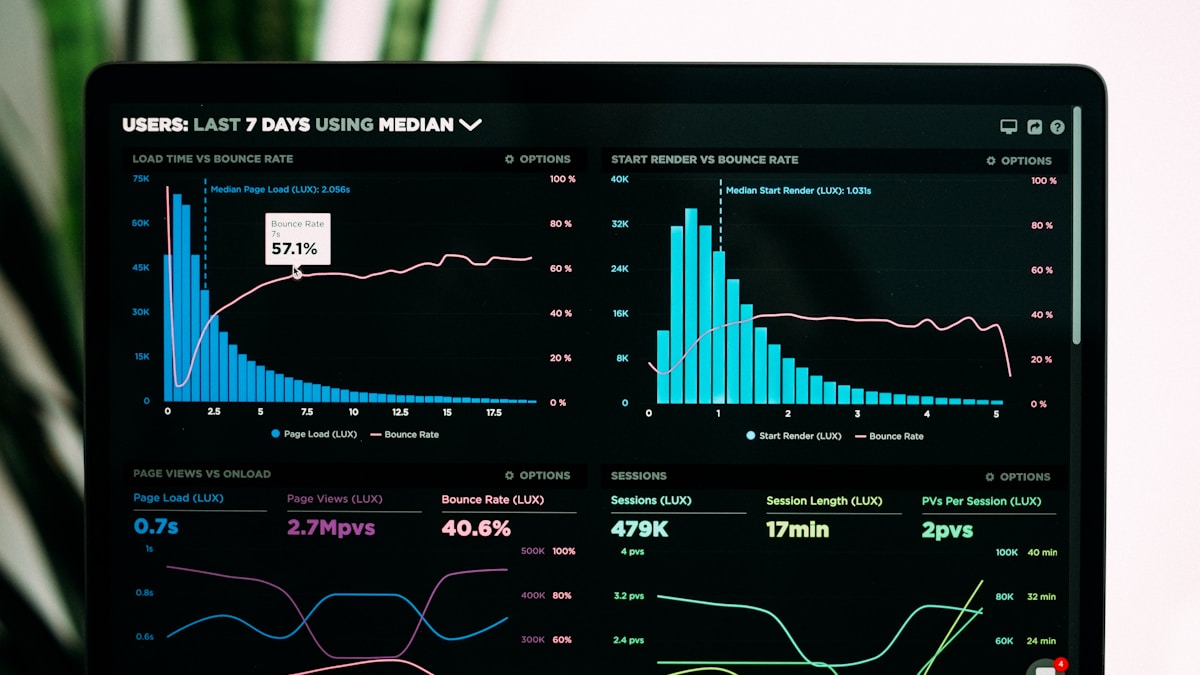
Step 6: Reinstall WordPress Core Files (3 minutes)
If nothing else has worked, you may have corrupted WordPress core files-rare but it happens.
Safely reinstall without losing content:
- Download the latest WordPress from WordPress.org
- Extract the ZIP file on your computer
- Delete these folders from your server (via FTP):
/wp-admin//wp-includes/
- Upload the fresh
/wp-admin/and/wp-includes/folders from your WordPress download - Upload individual files from the root directory EXCEPT
wp-config.php
Critical: Never delete your /wp-content/ folder-that's where all your themes, plugins, uploads, and customizations live. You're only replacing the WordPress core engine, not your content.
If this fixes it: You had corrupted core files (likely from a failed update).
If error still appears: Time to call in professional help.
When DIY Isn't Worth Your Time
You're capable of fixing this yourself-the steps above resolve 80-90% of critical errors. But here's the question you should be asking: Is it worth your time?
The Real Cost of DIY Troubleshooting
Let's do the math for a Newcastle accounting firm owner:
Your hourly rate: $250 (conservative for a CPA) Time spent troubleshooting: 2-3 hours (learning, trial and error, potential mistakes) Cost in your billable time: $500-750
Website offline during this time: 3 hours Potential lost inquiries: 2-4 new client leads Average client value: $2,500 first-year Opportunity cost: $5,000-10,000
Total real cost: $5,500-10,750
Professional WordPress emergency support: $0 (included in $74.25/month management plan)
Would you spend 3 hours fixing your own office plumbing to save $200 when you bill $250/hour? Same logic applies to website emergencies.
What Professional Support Looks Like
When you call Adonis Designs with a WordPress critical error:
Minute 1-5: You describe the issue, we access your website files Minute 5-10: We review error logs, identify the exact cause Minute 10-15: We implement the fix and verify everything works Minute 15-20: We optimize and strengthen to prevent recurrence
Total time: Under 20 minutes from call to resolution.
What you get:
- Professional diagnosis using advanced tools you don't have
- Fixes that address root causes, not just symptoms
- Testing to ensure nothing else broke
- Documentation of what went wrong and why
- Recommendations to prevent it happening again
Real Newcastle Business Recovery Story
"Our builder website crashed on a Monday morning-WordPress critical error everywhere. I spent 90 minutes trying everything I found on Google. Nothing worked, and I was getting panicked emails from clients who couldn't submit quote requests.
Finally called Adonis Designs. Their developer had me back online in 12 minutes. Turned out two plugins conflicted after auto-updates over the weekend. They disabled the problematic one, suggested a better alternative, and installed it for me.
Twelve minutes versus the half-day I would have wasted. Now I have their management service and sleep better knowing updates are tested before going live."
- Mark T., Construction Company Owner, Newcastle

Preventing Future WordPress Critical Errors
The best fix is prevention. Here's how to dramatically reduce the chances of seeing this error again:
1. Stage and Test Updates Before Going Live
Never update plugins or themes directly on your live production website. Use a staging environment:
What is staging? A complete copy of your live site where you can safely test changes. Most quality hosts (WP Engine, Kinsta, SiteGround) offer one-click staging.
The safe update workflow:
- Create staging copy of live site
- Apply plugin/theme updates on staging
- Thoroughly test functionality
- If everything works, push updates to live
- If something breaks, fix it on staging first
Our WordPress Management service includes staging testing for all updates before they touch your live site.
2. Keep Regular Automated Backups
If something goes catastrophically wrong, recent backups let you restore instantly instead of troubleshooting for hours.
Backup essentials:
- Frequency: Daily for active sites, weekly minimum for static sites
- Storage: Off-site (not on the same server-defeats the purpose if server fails)
- Retention: Keep at least 30 days of backup history
- Testing: Verify backups actually restore (many people discover broken backups during emergencies)
Recommended backup plugins:
- UpdraftPlus (free/premium)
- BackupBuddy (premium)
- BlogVault (premium, includes staging)
3. Run Plugin Compatibility Checks
Before installing new plugins, verify compatibility:
- Check "last updated" date (avoid plugins not updated in 12+ months)
- Verify "tested up to" matches your WordPress version
- Read recent reviews for compatibility issues
- Check active installations (200,000+ = usually stable)
- Test on staging before installing on production
4. Monitor Site Health
WordPress includes a built-in Site Health tool most people ignore:
Access it: WordPress Dashboard > Tools > Site Health
It checks:
- PHP version and recommended updates
- Plugin/theme compatibility warnings
- Security recommendations
- Performance optimization suggestions
- Critical error detection
Fix issues before they become emergencies.
5. Consider Managed WordPress Maintenance
If all this sounds like a second job you didn't sign up for, you're right-website maintenance is a specialized skill that takes time to do properly.
What managed maintenance includes:
- Automated daily backups (tested and verified)
- Staged update testing before production deployment
- 24/7 uptime monitoring with instant alerts
- Security scanning and malware protection
- Performance optimization
- Priority emergency support
Cost vs. Value:
- DIY approach: "Free" but costs 5-10 hours monthly + stress + downtime risk
- Professional management: $74.25/month (first year) = less than 1 hour of your billable time
Special Offer: Website Management That Prevents Critical Errors
Stop fighting WordPress emergencies and get back to running your business. Adonis Designs' comprehensive management service handles all the technical headaches.
What's Included for $74.25/Month (First Year):
✅ 24/7 Uptime Monitoring
- Instant alerts if anything breaks
- Proactive fixes before you notice problems
- 99.9% uptime guarantee
✅ Weekly Maintenance & Updates
- All plugins and themes kept current
- WordPress core updates
- Staging environment testing
- Compatibility verification
✅ Daily Automated Backups
- 30-day retention
- Off-site storage
- One-click restoration
- Verified and tested
✅ Security Protection
- Malware scanning
- Firewall protection
- Security patches
- Hacking prevention and recovery
✅ Priority Emergency Support
- 2-hour response time
- Direct line to WordPress experts
- Emergency fixes included
- No surprise bills for emergency work
✅ Performance Optimization
- Image compression
- Database cleanup
- Caching configuration
- Speed monitoring
Regular price: $99/month Your first-year price: $74.25/month (save $297.28) No lock-in contracts-cancel anytime
Perfect For Newcastle Businesses Who:
- Can't afford website downtime
- Don't have time to troubleshoot technical issues
- Want WordPress experts on call
- Need reliable, professional maintenance
- Value their time more than DIY cost savings
Take Action Now
Option 1: Fix It Yourself Use the step-by-step guide above. Most critical errors resolve in 10-20 minutes if you follow the process methodically.
Option 2: Get Emergency Help Right Now Website down and need it fixed immediately? Call our emergency line:
📞 +61-403-550-744 (24/7 emergency support for existing clients)
Option 3: Prevent Future Emergencies Sign up for proactive management that catches problems before they become crises:
Serving: Newcastle, Hunter Valley, Lake Macquarie, Central Coast, and Noosa Office: 169-185 Hunter Street, Newcastle NSW 2300
Frequently Asked Questions
Can I fix a WordPress critical error without FTP access?
If you can access your hosting control panel's File Manager, yes-that provides the same file access as FTP without needing separate software. If you can't access either, contact your hosting provider for assistance or call professional WordPress support.
Will fixing the critical error delete my content?
No-the fixes in this guide don't touch your content, posts, pages, or media. They only address the code causing the error (plugins, themes, configuration). However, always keep recent backups just in case.
How do I know if I should update WordPress before or after fixing the error?
Fix the error first, then update. Updating while an error exists can make troubleshooting much more complicated. Once your site is stable again, then apply updates one at a time with testing in between.
My site was fine yesterday-why did a critical error suddenly appear?
Most commonly, something auto-updated overnight (WordPress, plugins, or PHP version). Check your email for update notifications and review your plugin versions to see what changed in the last 24 hours.
Should I contact my hosting provider or a WordPress developer first?
Start with your hosting provider if you suspect server issues (PHP version changes, resource limits). Contact WordPress developers if it's clearly a plugin/theme problem. Professional WordPress management services like Adonis Designs handle both, eliminating the confusion.
Your website shouldn't be a source of stress and lost revenue. Let us handle the technical complexity while you focus on growing your business.