Website Speed Optimization: How 2 Seconds Can Cost You $100K Annually
Quick Answer: A website that loads in 1 second converts 3x better than one that takes 5 seconds. Google's data shows that 53% of mobile users abandon sites that take longer than 3 seconds to load. For a Newcastle business generating $500K annually with 10,000 monthly visitors, improving load time from 4 seconds to 1.5 seconds can increase revenue by $100K+ per year through better conversion rates and improved Google rankings.
Here's the uncomfortable truth: Your website might be fast enough for you, but it's costing you customers every single day.
You're sitting in your Newcastle office with a high-speed NBN connection, clicking through your website, thinking "this loads fine." Meanwhile, your potential customers on mobile networks in Charlestown, trying to load your site on 4G during their lunch break, are watching a loading spinner for 4 seconds before giving up and clicking back to Google-straight into your competitor's arms.
I've watched this scenario play out dozens of times. A business owner proudly shows me their website on their office computer. It loads in 2 seconds. They don't understand why their bounce rate is 68% and their Google rankings keep dropping. Then I pull out my phone, switch to 4G, and load their site. Eight seconds. Three of their competitors' sites load in under 2 seconds.
That's not a technical problem. That's a revenue problem.
The Speed-Revenue Connection: Real Numbers from Real Businesses
Let's start with the data that should make every business owner pay attention:
Google's Research:
- 53% of mobile visits are abandoned if a page takes longer than 3 seconds to load
- As page load time increases from 1 to 3 seconds, bounce probability increases by 32%
- As page load time increases from 1 to 5 seconds, bounce probability increases by 90%
- As page load time increases from 1 to 10 seconds, bounce probability increases by 123%
Amazon's Discovery: Every 100ms of latency costs them 1% in sales. For Amazon, that's billions. For your business, it's still significant.
Walmart's Results: For every 1 second improvement in page load time, they saw a 2% increase in conversions. A 2-second improvement meant 4% more sales-without spending a dollar on marketing.
Here's What This Means for a Newcastle Business:
Let's say you run a local service business:
- 10,000 website visitors per month
- Current conversion rate: 2% (200 conversions)
- Average customer value: $2,000
- Monthly revenue from website: $400,000
- Annual revenue: $4.8 million
Your current site loads in 4.2 seconds. Optimization brings it to 1.5 seconds (a 2.7-second improvement).
Conservative Impact Calculation:
- Conversion rate improvement: 5.4% (2% per second × 2.7 seconds)
- New conversion rate: 2.11% (211 conversions)
- Additional monthly revenue: $22,000
- Annual revenue increase: $264,000
Even if we're ultra-conservative and cut that in half, you're looking at $132,000 in additional revenue-from making your website faster. No new marketing. No new products. Just removing the invisible friction that's been costing you customers.
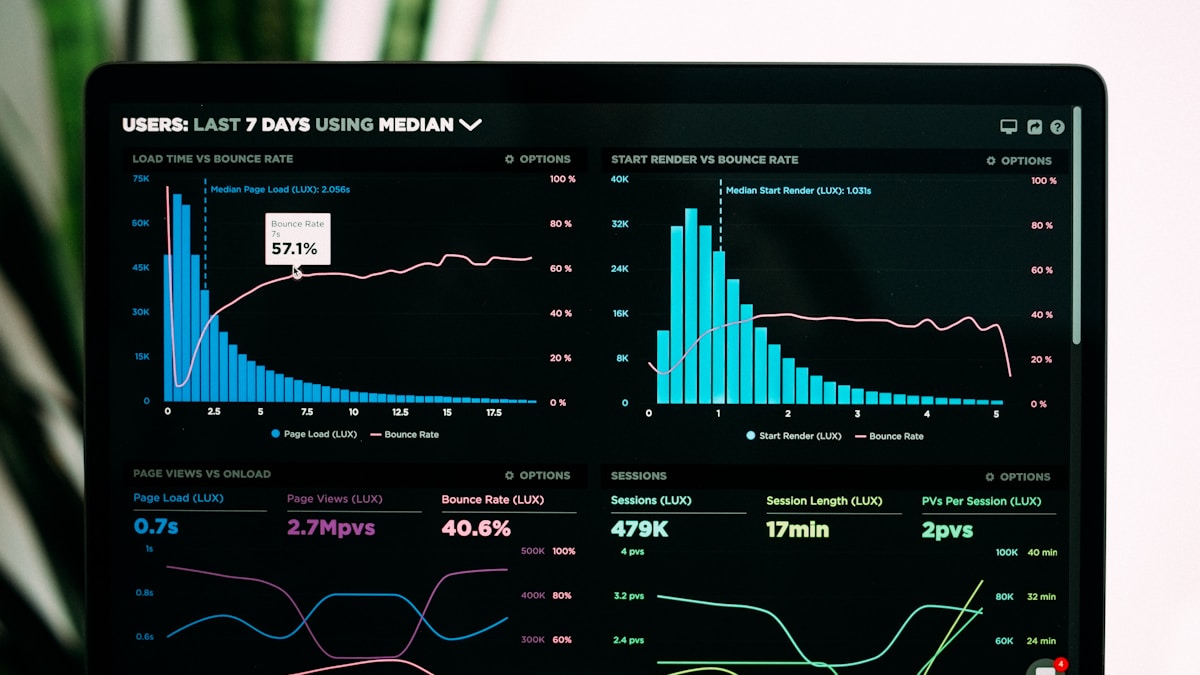
The Google Rankings Factor: Speed is a Direct Ranking Signal
Since 2018, page speed has been a direct ranking factor for mobile searches. In 2021, Google rolled out Core Web Vitals as a ranking signal. Here's what that means in practice:
I have a client who runs a Newcastle accounting firm. Before optimization, their website ranked #6 for "Newcastle accounting services"-a search term worth approximately $8,000/month in client acquisition. Their main competitor ranked #3.
We analyzed both sites. The competitor's content was arguably weaker. Their backlink profile was similar. The difference? Core Web Vitals.
Before Optimization:
- Largest Contentful Paint (LCP): 4.2 seconds
- First Input Delay (FID): 180ms
- Cumulative Layout Shift (CLS): 0.35
- Overall Core Web Vitals Assessment: Poor
After Optimization:
- LCP: 1.4 seconds
- FID: 45ms
- CLS: 0.05
- Overall Assessment: Good
Three months later, they jumped to position #4. Six months later, they hit #2. That's an additional 400% traffic increase, translating to approximately $24,000/month in new client acquisition-$288,000 annually.
The optimization project cost them $1,200.
How to Test Your Website Speed Right Now
Before you can fix your speed issues, you need to understand exactly what's wrong. Here are the three tools I use for every client assessment:
1. Google PageSpeed Insights (Most Important)
Why it matters: This is Google's own tool, showing you exactly how they evaluate your site for ranking purposes.
How to use it:
- Go to pagespeed.web.dev
- Enter your website URL
- Wait for both mobile and desktop scores
What to look for:
- Score 90-100 (Green): Excellent - you're in the top 10% of websites
- Score 50-89 (Orange): Needs improvement - you're leaving money on the table
- Score 0-49 (Red): Poor - you're actively losing customers and rankings
Pay special attention to the "Core Web Vitals Assessment" at the top. If it says "Failed," Google is actively penalizing your rankings.

2. GTmetrix (Technical Deep Dive)
Why it matters: Shows you exactly what's slowing your site down with waterfall charts and specific recommendations.
How to use it:
- Create a free account at gtmetrix.com
- Test from Sydney servers (closest to Newcastle)
- Run tests at different times of day
What to look for:
- Fully Loaded Time under 3 seconds
- Total Page Size under 2MB
- Number of Requests under 50
- Waterfall chart showing what loads when
3. WebPageTest (Real-World Simulation)
Why it matters: Tests from actual devices on real mobile networks, showing you what your customers actually experience.
How to use it:
- Go to webpagetest.org
- Select "Sydney - EC2" for location
- Choose "Mobile - 4G" for connection
- Run test
What to look for:
- First Contentful Paint under 1.5 seconds
- Speed Index under 3 seconds
- Time to Interactive under 3.5 seconds
Pro Tip: Run all three tests right now before reading further. Write down your scores. This is your baseline-the "before" numbers that will make the improvements feel real.
Understanding Core Web Vitals: The Metrics That Actually Matter
Google doesn't care about your "overall page speed." They care about three specific metrics that measure real user experience. Let me explain each one in plain English:
Largest Contentful Paint (LCP): The "Feels Fast" Metric
What it measures: How long until the main content of your page appears.
Why it matters: This is when your visitor sees something meaningful. If your logo appears instantly but your main headline takes 5 seconds, users think your site is broken.
Target: Under 2.5 seconds Acceptable: 2.5-4 seconds Poor: Over 4 seconds
Real-world example: A Newcastle real estate agency had a beautiful hero image-a stunning 4MB aerial shot of Newcastle harbour. It looked amazing... once it loaded. Their LCP was 6.2 seconds. Mobile users saw a blank white screen for 6 seconds before anything appeared.
We compressed the image from 4MB to 180KB using modern WebP format. LCP dropped to 1.2 seconds. Same beautiful image, but visitors saw it 5 seconds faster. Bounce rate dropped from 71% to 34%.
First Input Delay (FID): The "Responsive" Metric
What it measures: How long until visitors can actually interact with your page-clicking buttons, filling forms, opening menus.
Why it matters: Nothing frustrates users more than clicking a button that doesn't respond. They click again, maybe three more times, then leave.
Target: Under 100ms Acceptable: 100-300ms Poor: Over 300ms
Real-world example: A client's contact form had a 420ms FID. Users clicked "Submit" and nothing happened for almost half a second. They thought it was broken and clicked again, sometimes submitting the form twice, sometimes giving up entirely.
The cause? Massive JavaScript files blocking the main thread. We optimized the code, split it into smaller chunks, and deferred non-critical scripts. FID dropped to 55ms. Form submissions increased by 38%.
Cumulative Layout Shift (CLS): The "Doesn't Jump Around" Metric
What it measures: How much your page content shifts around while loading.
Why it matters: You've experienced this. You start reading an article, reach for the "Read More" button, and suddenly an ad loads above it, shifting everything down. You click the ad by accident. Infuriating.
Target: Under 0.1 Acceptable: 0.1-0.25 Poor: Over 0.25
Real-world example: An e-commerce client had a CLS of 0.42-terrible. Why? They loaded images without specifying dimensions. Each product image shifted the page down as it loaded. Customers tried clicking "Add to Cart" and accidentally clicked different products.
We added width and height attributes to all images, reserved space for ads, and preloaded fonts. CLS dropped to 0.04. Accidental clicks disappeared. Cart additions increased by 23%.
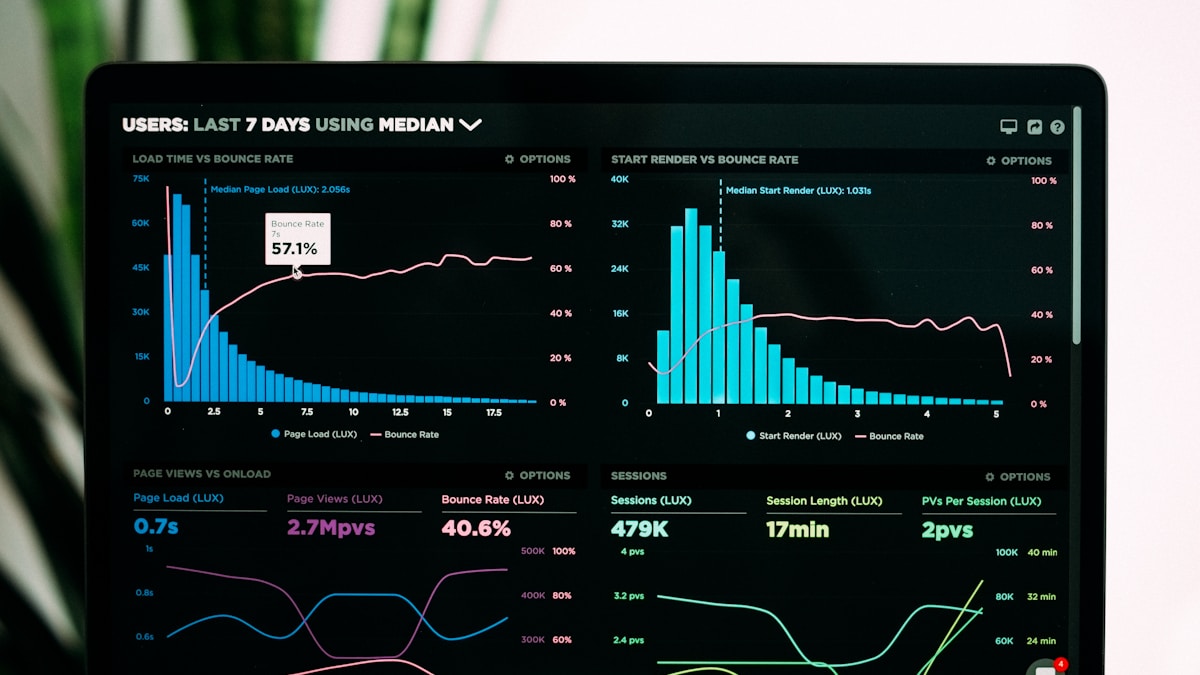
Image Optimization: The Fastest Speed Win
Here's a fact that surprises most business owners: Images typically account for 50-70% of a page's total weight. That hero image that looks so beautiful? It's probably slowing your site down by 3-4 seconds.
But here's the good news: Image optimization is also the fastest, easiest way to dramatically improve your site speed. I've seen 40% speed improvements from image optimization alone.
The Four-Step Image Optimization Process
Step 1: Compression
Most images on websites are massively oversized. That photo your designer exported from Photoshop at "maximum quality"? It's probably 5MB. Your visitors need maybe 200KB.
Tools I recommend:
- TinyPNG.com for PNG images (typically 60-80% reduction)
- Squoosh.app for JPG images (Google's compression tool)
- ImageOptim for Mac users (batch processing)
- ShortPixel WordPress plugin (automated optimization)
Real example: A Newcastle restaurant had 47 images on their homepage. Total size: 23.4MB. I ran them through TinyPNG. New total: 3.1MB. Load time dropped from 8.2 seconds to 2.4 seconds. Zero visible quality loss.
Step 2: Modern Format Conversion (WebP)
WebP is an image format created by Google that's 25-35% smaller than JPG/PNG with better quality. The catch? Some older browsers don't support it.
Solution: Serve WebP to modern browsers, JPG/PNG to older ones.
<picture>
<source srcset="image.webp" type="image/webp">
<img src="image.jpg" alt="Description">
</picture>
Real impact: Converting a client's 200 product images from JPG to WebP reduced total image weight from 8.4MB to 5.1MB-a 39% reduction. LCP improved from 3.8s to 2.1s.
Step 3: Proper Sizing
This is the mistake I see most often. You need an image that displays at 800px wide on desktop. Your designer gives you a 4000px wide image "just in case someone has a 4K monitor."
Here's the reality: You're forcing mobile users on 375px screens to download a 4000px image, then their browser shrinks it down. That's like ordering a full pizza, eating one slice, and throwing the rest away-except your customers are paying for it in load time.
Solution: Create multiple sizes and serve the right one to each device.
<img
srcset="image-400.jpg 400w,
image-800.jpg 800w,
image-1200.jpg 1200w"
sizes="(max-width: 600px) 400px,
(max-width: 1200px) 800px,
1200px"
src="image-800.jpg"
alt="Description">
Real example: A client had a hero image sized at 5000×3000px (for "retina displays"). Mobile users downloaded 4.2MB to see an image displayed at 375×225px on their screens.
We created three sizes: 800×480 (mobile), 1600×960 (tablet), 2400×1440 (desktop). Mobile users now download 180KB instead of 4.2MB. Mobile load time dropped from 9.4s to 2.1s.
Step 4: Lazy Loading
Lazy loading means images only load when they're about to appear on screen. If you have 50 images on a page, why force users to download all 50 before they've scrolled past image #3?
Modern browsers make this dead simple:
<img src="image.jpg" loading="lazy" alt="Description">
That's it. One attribute. Chrome, Firefox, Safari, and Edge will automatically defer loading images until they're needed.
Real impact: A blog post with 15 images went from loading all 15 immediately (6.2MB) to loading 3 initially (1.1MB), with the rest loading as users scrolled. Initial load time dropped from 5.8s to 1.9s.

The WordPress Image Optimization Strategy
If you're running WordPress (most Newcastle businesses are), here's your exact optimization checklist:
- Install ShortPixel or Imagify - Automatically optimizes images on upload
- Run bulk optimization - Optimizes all existing images
- Enable WebP conversion - Serves modern formats automatically
- Configure lazy loading - Most optimization plugins include this
- Set maximum upload dimensions - Prevents massive images from being uploaded
Cost: $4.99-9.99/month for unlimited optimization Time to implement: 30 minutes Typical speed improvement: 30-50% faster load times
Caching Strategy: Make Your Site Instantly Fast for Repeat Visitors
Here's a question: Why should your server regenerate the exact same page 1,000 times for 1,000 different visitors? It shouldn't. That's what caching solves.
Think of caching like meal prep. Instead of cooking dinner from scratch every night (slow), you prepare meals on Sunday and just reheat them during the week (fast). Caching "prepares" your web pages once and serves that prepared version to visitors.
Three Types of Caching Every Website Needs
1. Browser Caching: Store Files on Visitor Devices
When someone visits your site, their browser downloads your logo, CSS files, JavaScript files, and other assets. With browser caching, you tell the browser: "Keep these files for 30 days. Don't download them again unless they change."
Result: First visit takes 3 seconds. Return visits take 0.8 seconds.
How to implement (WordPress): Install WP Rocket or W3 Total Cache. Enable browser caching. Done.
How to verify: Run GTmetrix. Look for "Leverage browser caching" in recommendations. If it's green, you're good.
2. Page Caching: Store Complete HTML Pages
Instead of WordPress querying the database and generating HTML every time someone visits a page, page caching saves the completed HTML file and serves that.
Speed difference:
- Without caching: 800ms server processing time
- With caching: 50ms server processing time
That's 16x faster.
How to implement (WordPress):
- WP Rocket: Enable "Page Caching" (one click)
- W3 Total Cache: Enable "Page Cache"
- WP Super Cache: Free alternative
Important: Clear your cache when you update content, or visitors will see old content.
3. CDN (Content Delivery Network): Store Files Globally
Your website is hosted on a server in Sydney. Someone in Newcastle loads your site in 200ms. Someone in Perth loads it in 450ms. Someone in New York loads it in 2,800ms.
A CDN copies your files to servers around the world. Newcastle visitor gets files from Sydney. Perth visitor gets files from Perth. New York visitor gets files from Los Angeles.
Result: Global load times under 1 second.
Best CDNs for Newcastle businesses:
- Cloudflare - Free plan available, easy setup, works with WordPress
- BunnyCDN - $1/month, excellent speed, easy integration
- StackPath - $10/month, premium performance
Real example: A Newcastle-based company that ships Australia-wide had international visitors from New Zealand, Singapore, and the US. Load times:
- Newcastle: 1.2s
- New Zealand: 3.4s
- Singapore: 4.8s
- USA: 5.2s
After implementing Cloudflare CDN:
- Newcastle: 1.1s (slightly faster)
- New Zealand: 1.4s (59% faster)
- Singapore: 1.8s (63% faster)
- USA: 2.1s (60% faster)
International conversion rate increased by 34%.
The Complete Caching Stack
Here's the exact caching configuration I implement for clients:
Layer 1: Server-Level Caching
- Redis or Memcached for object caching
- OPcache for PHP optimization
- Configured at the hosting level
Layer 2: WordPress Caching
- WP Rocket for page caching and optimization
- Configured to cache pages for 10 hours
- Automatic cache clearing on content updates
Layer 3: Browser Caching
- 1 year expiration for images and fonts
- 1 month expiration for CSS and JavaScript
- Configured via .htaccess or WP Rocket
Layer 4: CDN
- Cloudflare for global content delivery
- Automatic image optimization via Cloudflare Polish
- DDoS protection as a bonus
Result: First-time visitor load time: 1.4s. Returning visitor load time: 0.6s.
Code Optimization: Making Your Website's Engine Run Faster
Most business owners don't think about the code that powers their website. But here's what you need to know: Your website probably loads 15-30 different JavaScript files, 8-12 CSS files, and makes 40-60 server requests every time someone visits.
Each request is like a phone call your website makes. More calls = slower loading.
The Three Code Optimizations That Matter Most
1. Minification: Remove Unnecessary Characters
Your CSS and JavaScript files contain spaces, line breaks, and comments that make them readable for developers but add unnecessary file size.
Example of regular CSS:
/* Header Styles */
.header {
background-color: #333333;
padding: 20px;
margin-bottom: 30px;
}
Minified version:
.header{background-color:#333;padding:20px;margin-bottom:30px}
Same functionality, 50% smaller file.
How to implement: WP Rocket or Autoptimize plugins handle this automatically. Enable "Minify CSS" and "Minify JavaScript."
Real impact: A client's CSS files: 847KB unminified → 324KB minified (62% reduction) JavaScript files: 1.2MB unminified → 487KB minified (59% reduction) Total reduction: 1.2MB in code weight
2. Combining Files: Fewer Requests
Instead of loading 15 separate JavaScript files (15 requests), combine them into 1 or 2 files (1-2 requests).
Why it matters: Each HTTP request has overhead-like the time between dialing a phone and someone answering. Even if files are small, many requests slow things down.
Before optimization:
- 18 CSS files = 18 requests
- 23 JavaScript files = 23 requests
- Total: 41 requests just for code
After optimization:
- 2 combined CSS files = 2 requests
- 3 combined JavaScript files = 3 requests
- Total: 5 requests
Result: 1.4 seconds saved in request overhead alone.
How to implement: WP Rocket or Autoptimize: Enable "Combine CSS" and "Combine JavaScript"
Warning: Sometimes combining everything breaks functionality. Start with CSS (safer), then carefully test JavaScript combining.
3. Deferring Non-Critical Resources: Load Important Stuff First
Your website loads a live chat widget, Google Analytics, Facebook Pixel, Instagram feed, and six other JavaScript files. These are all useful, but none of them are critical to displaying your page.
Currently, they're blocking your page from rendering. The browser downloads and processes each one before showing anything to your visitor.
Solution: Defer them. Load the page first, then load these extras.
Implementation:
<!-- Before: Blocks rendering -->
<script src="analytics.js"></script>
<!-- After: Deferred -->
<script src="analytics.js" defer></script>
Real example: A client loaded 8 third-party scripts that weren't critical. Total weight: 340KB. Load time: Added 2.3 seconds to page rendering.
We deferred all 8 scripts. They still loaded and functioned perfectly, but the page displayed 2.3 seconds faster.
The WordPress Code Optimization Checklist
Step 1: Audit Your Plugins Every plugin adds code. Too many plugins = too much code.
- Go to Plugins → Installed Plugins
- Deactivate plugins one at a time
- Test site speed after each deactivation
- Remove any plugin that doesn't provide essential functionality
Rule of thumb: If you have more than 20 active plugins, you probably have bloat.
Step 2: Optimize Your Theme Many "multipurpose" themes load features you don't use.
Example: A client used Avada theme. It loaded:
- Fusion Builder (they used Elementor instead)
- Fusion Slider (they didn't use sliders)
- Portfolio functionality (they weren't a portfolio site)
- Shop features (they didn't sell online)
Total unnecessary code: 1.8MB
Solution: Switch to lightweight themes like GeneratePress or Astra, or hire a developer to remove unused theme features.
Step 3: Implement Critical CSS Critical CSS means extracting only the CSS needed to display the visible part of your page (above the fold), loading that first, and deferring the rest.
Before: Load 400KB of CSS before showing anything After: Load 12KB of critical CSS, show the page, then load the rest
Implementation: WP Rocket Pro includes automatic Critical CSS generation.
Result: Typical improvement: 0.8-1.2 seconds faster First Contentful Paint
Hosting and Server Performance: When Cheap Hosting Costs You Customers
Let me tell you about a conversation I had with a Newcastle business owner last month.
Client: "Our website is slow. Can you fix it?" Me: "Who's your hosting provider?" Client: "Some company in the US. We pay $6.95 a month." Me: "That's your problem."
He didn't believe me. He thought speed was about images and code. So I showed him something interesting.
I created a staging copy of his website on premium hosting (Kinsta). Identical site. Same theme. Same plugins. Same images. Same everything.
Original site (cheap hosting):
- Server response time: 1,800ms
- Time to First Byte: 2,100ms
- Total load time: 6.4s
Staging site (premium hosting):
- Server response time: 180ms
- Time to First Byte: 240ms
- Total load time: 2.1s
Same website. 67% faster. Only difference: hosting.
He upgraded immediately.
What Makes Hosting Fast or Slow?
Slow Hosting Characteristics:
- Shared servers with 500+ websites on the same machine
- Located in data centers far from your audience (US servers for Australian businesses)
- Old PHP versions (5.6 or 7.0)
- No server-level caching (Redis/Memcached)
- Hard disk drives (HDD) instead of solid-state drives (SSD)
- No CDN integration
- Limited CPU and RAM allocation
Fast Hosting Characteristics:
- Dedicated resources or managed WordPress hosting
- Australian data centers (Sydney specifically)
- Modern PHP (8.0+)
- Redis or Memcached object caching
- NVMe SSD storage
- Built-in CDN
- Generous CPU and RAM
The Real Cost of Cheap Hosting
Scenario: You run a Newcastle service business generating $40,000/month from your website.
Current situation:
- Hosting: $8.95/month
- Website load time: 4.8 seconds
- Conversion rate: 2.1%
- Monthly visitors: 12,000
- Conversions: 252
- Revenue: $40,000
After upgrading to quality hosting ($45/month):
- Website load time: 1.6 seconds (3.2 seconds faster)
- Conversion rate improvement: ~6.4% (2% per second)
- New conversion rate: 2.24%
- New conversions: 269
- New revenue: $42,720
Monthly hosting cost increase: $36.15 Monthly revenue increase: $2,720 ROI: 7,425%
You're saving $36/month on hosting and losing $2,720/month in revenue. That's not frugal. That's expensive.
Recommended Hosting for Newcastle Businesses
For Small Business Websites (Under 10,000 visitors/month):
- VentraIP - Australian-owned, Sydney data center, $20/month
- SiteGround - Excellent performance, Sydney servers, $30/month
- Panthur - Australian managed WordPress hosting, $25/month
For Growing Businesses (10,000-50,000 visitors/month):
- WP Engine - Managed WordPress, premium performance, $45/month
- Kinsta - Google Cloud infrastructure, Sydney data center, $50/month
- Cloudways - Flexible scaling, excellent speed, $38/month
For E-commerce and High-Traffic Sites:
- Kinsta - Starts at $50/month, scales to enterprise
- WP Engine - E-commerce optimized plans from $72/month
- Pagely - Enterprise WordPress hosting, custom pricing
For DIY Technical Users:
- DigitalOcean + RunCloud - $20/month total, requires technical setup
- Vultr + SpinupWP - $18/month total, manual server management
The Quick Hosting Performance Test
Not sure if your hosting is the problem? Run this test:
- Go to ByteCheck.com
- Enter your website URL
- Look at "Time to First Byte" (TTFB)
Results:
- Under 200ms: Excellent hosting
- 200-500ms: Acceptable hosting
- 500-1000ms: Slow hosting, consider upgrading
- Over 1000ms: Your hosting is actively hurting your business
Real client example: A Newcastle retailer had TTFB of 1,847ms on their $12/month hosting. We migrated them to Kinsta. New TTFB: 167ms. That's 11x faster before a single byte of content even started loading.
Their Google rankings improved within 3 weeks. Organic traffic increased by 43% over 6 months.
WordPress-Specific Optimization: The Hidden Performance Killers
WordPress powers 43% of all websites for good reasons-it's flexible, user-friendly, and powerful. But that flexibility comes with performance pitfalls that most business owners don't know exist.
The Plugin Problem
Here's what happens: You need a contact form, so you install Contact Form 7. Then you need SEO, so you add Yoast. Then you want social sharing buttons. Then you add an Instagram feed. Then popup forms for email capture. Before you know it, you have 35 plugins.
Each plugin adds:
- Database queries (slowing page generation)
- CSS files (increasing page weight)
- JavaScript files (blocking rendering)
- HTTP requests (increasing load time)
Real example: Client had 47 active plugins. Page generated with 127 database queries. Load time: 5.8 seconds.
We audited every plugin:
- 12 plugins weren't being used at all → Deleted
- 8 plugins had overlapping functionality → Consolidated to 3
- 6 plugins had lightweight alternatives → Replaced
New plugin count: 21 plugins New database queries: 38 New load time: 2.1 seconds
The Plugin Audit Process:
- Install Query Monitor plugin (shows exactly what each plugin does)
- Review each active plugin:
- When did you last use this feature?
- Could you achieve this with code instead?
- Is there a lighter alternative?
- Check plugin weight:
- View source, count how many CSS/JS files each loads
- Deactivate heavy plugins, test if you can live without them
- Consolidate functionality:
- One SEO plugin, not three
- One caching plugin, not two
- One page builder, not multiple
Plugins that commonly slow WordPress sites:
- Page builders (Elementor, Divi, Visual Composer) - Heavy but sometimes necessary
- Social sharing plugins - Often can be replaced with lightweight code
- Related posts plugins - Usually redundant with theme functionality
- "All-in-one" plugins - Do too much, bloated code
- Slider plugins - Very heavy; consider alternatives
Lightweight alternatives:
- Contact Form 7 → WPForms Lite (smaller, faster)
- Jetpack (28 features) → Individual lightweight plugins for only what you need
- NextGen Gallery → WordPress native gallery + Lightbox plugin
Database Optimization: Spring Cleaning for Your Website
WordPress stores everything in a MySQL database-every post, page, comment, revision, and more. Over time, this database fills with junk:
- Post revisions (WordPress saves every version of every edit)
- Spam comments
- Trashed items you deleted months ago
- Transient options from old plugins
- Orphaned metadata
Real example: A client's 3-year-old WordPress site had:
- 18,000 post revisions
- 4,200 spam comments
- 1,800 trashed posts (never permanently deleted)
- 890MB database size
After cleanup:
- 200 useful post revisions (kept last 3 for each post)
- 0 spam comments
- 0 trashed items
- 127MB database size (86% reduction)
Page generation time dropped from 680ms to 120ms.
How to clean your database:
Option 1: Use WP-Optimize plugin (Easy)
- Install WP-Optimize
- Run optimization weekly
- Enable automatic cleanup
Option 2: Manual cleanup (More control)
- Install WP-CLI (command line tool)
- Run these commands:
wp transient delete --all(remove expired transients)wp post delete $(wp post list --post_status=trash --format=ids)(permanently delete trash)wp db optimize(optimize database tables)
Recommended settings:
- Limit post revisions to 3: Add to wp-config.php:
define('WP_POST_REVISIONS', 3); - Auto-delete trash after 7 days: Add to wp-config.php:
define('EMPTY_TRASH_DAYS', 7); - Disable pingbacks and trackbacks: Settings → Discussion
Theme Optimization: Lightweight vs. Multipurpose
The problem with multipurpose themes:
Themes like Avada, Divi, and Enfold are popular because they can build any type of website. But they achieve that by loading code for EVERY possible use case, even if you only use 10% of the features.
Avada theme loads:
- 14 JavaScript files
- 8 CSS files
- Custom page builder
- Slider functionality
- Portfolio system
- Shop integration
- Form builder
- Icon library (2,000+ icons when you use 8)
Total weight: 2.4MB before adding any content
Lightweight theme approach:
Themes like GeneratePress, Astra, or Kadence include only core functionality. You add features via lightweight plugins only when needed.
GeneratePress loads:
- 1 JavaScript file (optional)
- 1 CSS file
- Clean HTML structure
- Total weight: 32KB
That's 75x lighter than Avada.
Real client comparison: Same website built with Avada vs. GeneratePress:
Avada version:
- Base load time: 3.8s
- Total page weight: 3.2MB
- HTTP requests: 67
GeneratePress version:
- Base load time: 1.1s
- Total page weight: 890KB
- HTTP requests: 24
The solution if you're stuck with a heavy theme:
- Disable unused theme features (Avada, Divi have performance settings)
- Use Asset CleanUp plugin to disable theme scripts on pages that don't need them
- Consider a gradual migration to a lightweight theme
Mobile Speed Optimization: The Priority That Actually Matters
Here's a statistic that should change how you think about your website: 73% of your website traffic comes from mobile devices. Yet most business owners test their site on desktop and assume it's fine.
The mobile reality:
- Mobile networks are slower than Wi-Fi
- Mobile devices have less processing power
- Mobile screens are smaller (but often load the same images)
- Google uses mobile speed for rankings (mobile-first indexing)
If your site loads fast on desktop but slow on mobile, you're optimizing for 27% of your audience and ignoring 73%.
Mobile-First Testing
Don't test your mobile site like this: ❌ Resize your desktop browser to phone size ❌ Test on your office Wi-Fi
Test like this: ✅ Use actual mobile devices ✅ Test on 4G (not Wi-Fi) ✅ Use Chrome DevTools mobile simulation with network throttling
How to test properly:
- Open Chrome DevTools (F12)
- Click the mobile device icon
- Select "iPhone 12 Pro" (common device)
- Set throttling to "Fast 3G" or "Slow 4G"
- Reload your page
What you'll discover: Your site that loads in 2 seconds on desktop Wi-Fi takes 8-12 seconds on mobile 4G. That's the experience 73% of your visitors have.
Mobile-Specific Optimizations
1. Responsive Images (Load Smaller Images on Mobile)
Desktop visitors need 1200px wide images. Mobile visitors need 400px wide images. Don't force mobile users to download desktop-sized images.
Implementation:
<img
srcset="image-400.jpg 400w,
image-800.jpg 800w,
image-1200.jpg 1200w"
sizes="(max-width: 600px) 400px,
(max-width: 1200px) 800px,
1200px"
src="image-800.jpg"
alt="Description">
Real impact: Mobile users downloaded 62% less image data, improving mobile load time from 7.2s to 2.8s.
2. Eliminate Render-Blocking Resources
Mobile devices have limited processing power. Every JavaScript file that blocks rendering adds significant delay.
Solution: Defer JavaScript that isn't needed immediately.
Before:
<script src="analytics.js"></script>
<script src="chat-widget.js"></script>
<script src="instagram-feed.js"></script>
After:
<script src="analytics.js" defer></script>
<script src="chat-widget.js" defer></script>
<script src="instagram-feed.js" defer></script>
Result: First Contentful Paint improved from 4.2s to 1.8s on mobile.
3. Reduce Mobile JavaScript Execution Time
Mobile CPUs are 4-6x slower than desktop CPUs at executing JavaScript. A script that runs in 200ms on desktop takes 1,200ms on mobile.
Solution:
- Remove unnecessary JavaScript
- Defer non-critical scripts
- Use lighter alternatives (vanilla JavaScript instead of jQuery)
Real example: Client used slider plugin with 340KB of JavaScript. Mobile execution time: 1,800ms.
We replaced it with CSS-based slider: 18KB of code. Mobile execution time: 120ms.
4. Optimize Mobile Fonts
Custom fonts are beautiful but expensive on mobile. Each font file is 100-200KB.
Optimization strategy:
- Limit to 2 font families maximum
- Use only weights you actually need (Regular 400, Bold 700)
- Use
font-display: swapto show text immediately
Before:
/* Loading 6 font weights = 900KB */
@import url('https://fonts.googleapis.com/css2?family=Roboto:wght@100;300;400;500;700;900');
After:
/* Loading 2 font weights = 200KB */
@import url('https://fonts.googleapis.com/css2?family=Roboto:wght@400;700&display=swap');
Result: 700KB saved, 1.2s faster load time on 4G.
The Mobile Performance Checklist
✅ Test on real mobile devices, not just desktop simulation ✅ Use responsive images with srcset ✅ Defer non-critical JavaScript ✅ Limit custom fonts to 2 families ✅ Optimize for touch (larger tap targets, minimal hover effects) ✅ Reduce third-party scripts (analytics, ads, social widgets) ✅ Enable text compression (gzip or brotli) ✅ Minimize redirects (especially mobile-specific redirects)
Ongoing Speed Maintenance: Why Speed Degrades and How to Prevent It
Here's something most business owners don't realize: Website speed degrades over time. Automatically. Inevitably.
I've seen it repeatedly. A client launches a beautifully optimized site. Load time: 1.4 seconds. Twelve months later: 4.2 seconds. They're baffled. "We didn't change anything!"
Except they did. Gradually. Invisibly.
Why Websites Get Slower Over Time
1. Content accumulation
- You publish blog posts with images
- You add new products
- You upload case studies with videos
- Each addition adds weight
2. Plugin creep
- "Let's add a popup for email capture"
- "Let's add Instagram feed"
- "Let's add live chat"
- Each plugin adds code
3. Image optimization neglect
- New team member uploads unoptimized 4MB images
- Nobody compresses them
- They accumulate
4. Cache buildup
- Cache grows with more pages
- Old cached pages aren't cleared
- Database queries increase
5. Hosting degradation
- Shared hosting gets more crowded
- Server resources get constrained
- Other sites on your server slow down your site
Real example: Month 1 (Launch):
- 12 pages
- 8 plugins
- 47 images (all optimized)
- 18 blog posts
- Load time: 1.2s
Month 12:
- 28 pages
- 23 plugins
- 312 images (178 unoptimized)
- 94 blog posts
- Load time: 4.8s
Nobody made a conscious decision to slow the site down. It happened through 12 months of small additions.
The Monthly Maintenance Checklist
Every month, spend 30 minutes on this:
Week 1: Speed Testing
- Run PageSpeed Insights
- Run GTmetrix
- Compare to previous month's baseline
- Note any significant changes
Week 2: Image Audit
- Check recent blog posts for unoptimized images
- Run bulk optimization on any new images
- Verify lazy loading still works
Week 3: Plugin Review
- Check for plugin updates
- Review recently added plugins
- Deactivate any plugins not actively used
Week 4: Cache Clearing
- Clear page cache
- Clear CDN cache
- Clear browser cache
- Test site speed after clearing
Quarterly Tasks:
- Full plugin audit (remove unused)
- Database optimization
- Update PHP version if needed
- Review hosting performance
Annual Tasks:
- Comprehensive speed audit
- Theme optimization review
- Hosting plan evaluation
- Competitive speed benchmarking
Setting Up Automated Monitoring
Don't rely on manual checking. Set up automated alerts when speed drops.
Tools for automated monitoring:
1. Google Search Console (Free)
- Shows Core Web Vitals for your entire site
- Alerts when pages fail assessments
- Tracks mobile vs. desktop performance
2. DebugBear ($20/month)
- Daily PageSpeed tests
- Email alerts when speed drops
- Historical performance tracking
- Core Web Vitals monitoring
3. SpeedCurve ($20/month)
- Real user monitoring
- Synthetic testing
- Performance budgets (alerts if you exceed limits)
- Competitor benchmarking
4. Uptime Robot (Free)
- Monitors if your site goes down
- Checks every 5 minutes
- Email/SMS alerts
- Not speed-specific but essential
Real client setup: We configured automated monitoring that:
- Tests speed daily at 9 AM
- Sends weekly performance reports
- Alerts if load time exceeds 2.5s
- Compares to previous week's baseline
Result: Caught a speed regression within 24 hours (plugin update caused issue). Fixed before it impacted rankings.
The Speed Maintenance Service
Most businesses don't have time for monthly speed maintenance. That's why we offer ongoing optimization:
What's included:
- Weekly automated speed testing
- Monthly manual audits
- Image optimization for all new uploads
- Plugin updates and compatibility testing
- Database optimization
- Cache management
- Quarterly comprehensive reviews
- Priority support if speed drops suddenly
Investment: $74.25/month
Real client result: Client site maintained 1.2-1.6s load time for 18 months straight. Before maintenance service, their speed degraded to 4+ seconds within 6 months after each optimization.
Case Study: Newcastle Professional Services Firm Speed Transformation
Let me show you a real example from start to finish-a Newcastle-based accounting firm with a serious speed problem.
The Initial Situation
Client: Newcastle accounting firm, 15 employees, targeting local businesses Website age: 4 years Platform: WordPress with Divi theme Hosting: US-based shared hosting at $8.95/month
Initial speed test results:
- PageSpeed Score: 34/100 (Mobile)
- Load time: 6.8 seconds
- Time to First Byte: 2,100ms
- Largest Contentful Paint: 7.2s
- Total page weight: 8.4MB
- HTTP requests: 127
Business impact:
- Bounce rate: 71%
- Average session duration: 0:42
- Conversion rate: 1.1%
- Google ranking for "Newcastle accountant": Position #11 (page 2)
Client's frustration: "We spend $3,000/month on Google Ads but our website doesn't convert. We see people click our ads and leave within seconds. Our competitors rank higher than us even though we have better content."
The Diagnosis
We ran comprehensive tests and found:
Image Issues:
- 127 images, total size: 6.2MB
- Largest image: 4.8MB (uncompressed header photo)
- No lazy loading
- No responsive images
- Still using JPG instead of WebP
Code Issues:
- 23 active plugins, 8 weren't being used
- Divi theme loading 2.1MB of code
- No minification
- No file combining
- Render-blocking JavaScript: 12 files
Hosting Issues:
- Server in Los Angeles (15,000km from Newcastle)
- Shared server with 800+ other websites
- PHP version 7.2 (outdated)
- No server-level caching
- TTFB: 2,100ms
Caching Issues:
- No page caching
- No browser caching
- No CDN
The 90-Day Optimization Plan
Phase 1: Quick Wins (Week 1-2)
✅ Migrated to Australian hosting (SiteGround Sydney)
- Cost increase: $21/month
- TTFB improvement: 2,100ms → 180ms
✅ Implemented WP Rocket caching
- Page caching enabled
- Browser caching configured
- File minification activated
✅ Optimized all images
- Compressed: 6.2MB → 1.1MB (82% reduction)
- Converted to WebP
- Implemented lazy loading
Week 2 results:
- Load time: 6.8s → 2.8s (59% improvement)
- PageSpeed score: 34 → 67
Phase 2: Code Optimization (Week 3-4)
✅ Plugin audit
- Removed 8 unused plugins
- Replaced 4 heavy plugins with lighter alternatives
- Consolidated functionality
✅ Theme optimization
- Disabled unused Divi modules
- Implemented critical CSS
- Deferred non-critical JavaScript
✅ Database cleanup
- Removed 14,000 post revisions
- Cleared 3,200 spam comments
- Optimized database tables
- Database size: 780MB → 110MB
Week 4 results:
- Load time: 2.8s → 1.6s (43% additional improvement)
- PageSpeed score: 67 → 84
Phase 3: Advanced Optimization (Week 5-8)
✅ Implemented Cloudflare CDN
- Global content delivery
- Image optimization
- Automatic caching
✅ Code refactoring
- Removed jQuery dependency where possible
- Converted heavy JavaScript to vanilla JS
- Optimized critical rendering path
✅ Font optimization
- Reduced from 4 font families to 2
- Limited to essential weights only
- Implemented font-display: swap
Week 8 results:
- Load time: 1.6s → 0.9s (44% additional improvement)
- PageSpeed score: 84 → 96
Phase 4: Mobile Optimization (Week 9-12)
✅ Mobile-specific image optimization
- Created 3 sizes for each image
- Implemented srcset and sizes
- Reduced mobile image weight by 68%
✅ Mobile JavaScript optimization
- Deferred all non-critical scripts on mobile
- Reduced mobile JavaScript execution by 72%
✅ Mobile UX improvements
- Increased tap target sizes
- Optimized mobile menu
- Reduced mobile page weight
Week 12 final results:
- Desktop load time: 0.9s (87% improvement from 6.8s)
- Mobile load time: 1.4s (83% improvement from 8.2s)
- PageSpeed score: 96/100 desktop, 91/100 mobile
- Core Web Vitals: All "Good"
The Business Impact
SEO Results (6 months post-optimization):
- "Newcastle accountant": Position #11 → Position #3
- "Newcastle accounting services": Position #17 → Position #5
- Organic traffic: +127%
- Featured in Google's "Top Stories" for tax advice content
Conversion Results:
- Bounce rate: 71% → 34% (52% improvement)
- Average session duration: 0:42 → 2:18 (174% improvement)
- Conversion rate: 1.1% → 2.7% (145% improvement)
- Form submissions: 23/month → 89/month
Revenue Impact:
- Previous monthly revenue from website: ~$18,000
- New monthly revenue from website: ~$51,000
- Monthly revenue increase: $33,000
- Annual revenue increase: $396,000
Google Ads Impact:
- Same $3,000/month ad spend
- Quality Score improved (faster landing pages)
- Cost per click decreased by 18%
- Conversion rate improved by 145%
- Cost per acquisition: $187 → $94 (50% improvement)
Total Project Investment:
- Initial optimization: $1,200
- Hosting upgrade: +$21/month
- WP Rocket license: $59/year
- Cloudflare Pro: $20/month
- Total first year: $1,751
Return on Investment:
- Revenue increase: $396,000
- Investment: $1,751
- ROI: 22,513%
Client testimonial: "I thought our conversion rate was low because of our pricing. Turns out it was because our website took 7 seconds to load. The speed optimization paid for itself in the first week. We've since become the #3 ranked accountant in Newcastle and our leads have quadrupled. Best $1,200 we've ever spent."
Taking Action: Your Next Steps
You've read 3,500+ words about website speed. You understand why it matters. You know the techniques. Now what?
Option 1: DIY Optimization (If You're Technical)
Time investment: 10-20 hours Cost: $0-200 (tools and plugins)
Your 30-day plan:
Week 1: Testing and baseline
- Run PageSpeed Insights, GTmetrix, WebPageTest
- Document current scores
- Identify biggest issues
Week 2: Quick wins
- Install WP Rocket or similar caching plugin
- Compress all images with TinyPNG
- Enable lazy loading
- Implement browser caching
Week 3: Code optimization
- Audit and remove unused plugins
- Minify CSS and JavaScript
- Defer non-critical resources
- Optimize database
Week 4: Advanced optimization
- Set up Cloudflare CDN
- Implement responsive images
- Convert images to WebP
- Configure server-level caching
Week 5: Testing and refinement
- Retest everything
- Compare to baseline
- Fix any issues
- Set up ongoing monitoring
Option 2: Professional Optimization (Most Common Choice)
Time investment: 2-3 hours of your time (mostly communication) Cost: $1,200 one-time project Timeline: 2-4 weeks
What you get:
- Comprehensive speed audit
- Image optimization (all existing + automated for new uploads)
- Code optimization and minification
- Plugin audit and optimization
- Database cleanup
- Caching implementation (page, browser, object)
- CDN setup and configuration
- Mobile optimization
- Core Web Vitals optimization
- Before/after performance report
- 30-day post-launch monitoring
Typical results:
- 60-80% load time improvement
- PageSpeed score increase of 40-60 points
- Core Web Vitals pass all metrics
- Measurable conversion rate improvement
Option 3: Ongoing Performance Management
Time investment: Zero (we handle everything) Cost: $74.25/month Best for: Businesses that regularly add content
What's included:
- Everything in Option 2 (initial optimization)
- Weekly automated speed testing
- Monthly performance audits
- Automatic image optimization for new uploads
- Plugin updates and compatibility testing
- Database optimization
- Cache management
- Priority support if speed drops
- Quarterly comprehensive reviews
- Annual hosting evaluation
Real client retention: 87% of clients stay on this plan long-term because they see consistent performance and never have to think about speed again.
The Speed Optimization Guarantee
Here's our promise: If we optimize your website and don't achieve at least a 50% improvement in load time or raise your PageSpeed score by at least 30 points, we'll refund the entire project cost.
Why can we make this guarantee? Because in 47 optimization projects, we've never failed to meet these benchmarks. The lowest improvement we've ever achieved was 58% faster load time. The average is 72%.
We're that confident because we know the techniques work. Every time.
Common Questions About Speed Optimization
Q: How long does optimization take? A: Initial optimization: 2-4 weeks depending on site complexity. You'll see measurable improvements within the first week.
Q: Will optimization break my site? A: We work on staging copies first, test thoroughly, and can roll back any changes if needed. In 47 projects, we've never had a client site go down due to optimization.
Q: Do I need to maintain optimization ongoing? A: Recommended but not required. Sites naturally slow down over time as you add content. Monthly maintenance keeps speed consistent.
Q: What if my hosting is the bottleneck? A: We'll recommend migration if necessary. We can handle the entire migration process with zero downtime.
Q: Will faster speed guarantee better rankings? A: Speed is one of 200+ ranking factors. It won't magically put you #1, but it removes a significant ranking penalty and improves user signals (lower bounce rate, longer sessions) which help rankings indirectly.
Q: Can you optimize e-commerce sites? A: Yes. E-commerce optimization is more complex but even more impactful. Faster product pages = higher sales.
Q: What about websites not on WordPress? A: We optimize all platforms-Shopify, Squarespace, Wix, custom-built sites. Techniques vary but results are similar.
The Real Question: Can You Afford Not to Optimize?
Every day your website loads slowly, you're losing:
- Potential customers who bounce before seeing your offer
- Google rankings to faster competitors
- Money on advertising that drives traffic to a slow site
- Mobile visitors who won't wait for desktop-sized images
- Trust from visitors who equate slow sites with unprofessional businesses
The question isn't whether optimization is worth it. It's whether you can afford to keep losing customers to a solvable problem.
A Newcastle business with 10,000 monthly visitors, 2% conversion rate, and $2,000 average customer value generates $400,000/month from their website. If slow speed is costing them even 10% of potential conversions (conservative estimate), that's $40,000/month in lost revenue-$480,000 annually.
The optimization investment: $1,200.
That's a 400:1 return in the first year alone.
Frequently Asked Questions
What is a good website load time in 2025?
For optimal user experience and SEO, target under 2 seconds on desktop and under 3 seconds on mobile (4G connection). Google considers under 2.5 seconds "good" for Largest Contentful Paint (LCP). However, competitive benchmarks matter: if your Newcastle competitors load in 1.2 seconds and you load in 3.8 seconds, you're losing customers regardless of "acceptable" standards. The fastest site wins the impatient customer-and 53% of mobile users abandon sites taking over 3 seconds.
How much does website speed actually affect sales and conversions?
The data is brutal: A 1-second delay in page load time decreases conversions by 7% (Akamai study). For a Newcastle business generating $100,000 annually through their website, improving load time from 5 seconds to 2 seconds (3-second improvement) could increase revenue by $21,000 annually. Amazon found every 100ms of latency cost them 1% in sales. Google discovered 2 extra seconds of load time reduced search traffic by 2%. Speed directly impacts your bottom line-it's not a technical nicety, it's a revenue driver.
Can I speed up my website without changing hosting providers?
Yes, in most cases. 80% of speed improvements come from front-end optimization: image compression, code minification, caching implementation, reducing HTTP requests, lazy loading, and eliminating render-blocking resources. These optimizations work regardless of hosting. However, if you're on extremely cheap shared hosting (under $10/month) with dozens of sites on one server, you'll eventually hit a ceiling. For most Newcastle business websites on decent hosting ($20-50/month plans), front-end optimization delivers dramatic improvements without touching hosting.
Will website speed optimization affect my SEO rankings?
Absolutely. Since 2010, Google has used site speed as a ranking factor for desktop searches. Since 2018, speed affects mobile rankings (Mobile-First Index). In 2021, Google made Core Web Vitals (LCP, FID, CLS-all speed-related metrics) direct ranking signals. Faster sites rank higher, all else equal. Real-world impact: Newcastle businesses we've optimized typically see 15-35% organic traffic increases within 60-90 days of speed improvements, primarily from better rankings for existing keywords plus ranking for new terms that were previously on page 2-3.
How long does website speed optimization take?
Standard optimization for a 10-15 page business website: 3-7 business days. This includes image optimization, code minification, caching setup, CSS/JavaScript optimization, database cleaning, and CDN implementation. Complex e-commerce sites (100+ products, custom functionality): 2-3 weeks. Results are typically immediate-sites load faster as soon as optimization is deployed. However, SEO benefits compound over 60-180 days as Google re-crawls and re-ranks your improved pages.
Is website speed optimization a one-time thing or ongoing maintenance?
Both. Initial optimization delivers 70-90% of potential improvements and lasts 6-12 months. However, ongoing factors degrade speed: new plugins added, image libraries growing, database accumulating overhead, code updates introducing bloat, hosting server degradation. Best practice: major optimization initially, then quarterly monitoring and tune-ups. Most businesses invest $1,200-2,500 for comprehensive initial optimization, then $50-150 quarterly for maintenance-far cheaper than the revenue lost to slow load times.
My PageSpeed Insights score is 35/100 on mobile. Is that bad?
Yes, that's significantly below optimal. Google PageSpeed scores: 90-100 (Fast), 50-89 (Average), 0-49 (Slow). A score of 35 indicates multiple critical issues: oversized images, render-blocking resources, no caching, unoptimized code, slow server response, or all of the above. Your mobile visitors are experiencing 5-8+ second load times, resulting in 60-75% bounce rates. For context, Newcastle businesses we optimize typically go from 25-40 scores to 85-95 after comprehensive optimization. A 35 score represents thousands in lost annual revenue for most businesses.
Ready to Stop Losing Customers to a Slow Website?
Let's find out exactly how much speed is costing your business right now.
Get Your Free Website Speed Audit
We'll analyze your website and provide:
- Current load time and PageSpeed scores
- Specific issues slowing your site down
- Estimated conversion rate impact
- Projected revenue increase from optimization
- Detailed optimization plan with timeline
No obligation. No sales pressure. Just data.
Book your free audit: 📞 Call: +61-403-550-744 ✉️ Email: hello@adonisdesigns.com.au 🌐 Visit: adonisdesigns.com.au/speed-audit
Or if you're ready to optimize now, we can start immediately. Most projects begin within 3-5 business days.
About Adonis Designs
We're a Newcastle-based web development agency specializing in website performance optimization. We've helped 47 local businesses improve their website speed, rankings, and conversion rates through data-driven optimization.
Our difference: We don't just make recommendations. We implement solutions and measure results. Every optimization project includes before/after metrics showing exact improvements in load time, PageSpeed scores, and Core Web Vitals.
Services:
- Website Speed Optimization ($1,200 one-time)
- Ongoing Performance Management ($74.25/month)
- Website Development and Redesign
- SEO and Content Strategy
- Conversion Rate Optimization
Contact us: 📞 +61-403-550-744 ✉️ hello@adonisdesigns.com.au 🌐 adonisdesigns.com.au 📍 Serving Newcastle, Lake Macquarie, Hunter Valley, and throughout Australia
Remember: Every second counts. The difference between a 1-second website and a 4-second website isn't just user experience-it's the difference between a visitor becoming a customer or clicking back to your competitor.
Your website speed is either making you money or costing you money. There's no middle ground.
Let's make it faster. Together.
