Quick Answer: How Do You Fix the WordPress White Screen of Death?
The WordPress White Screen of Death is most commonly fixed by disabling all plugins via FTP (rename wp-content/plugins folder to plugins-disabled), then re-enabling them one-by-one to identify the conflict. If plugins aren't the issue, switch to a default WordPress theme, increase PHP memory limit to 256M in wp-config.php, or enable WP_DEBUG to see error logs. Professional WordPress management services can resolve this within minutes with proper diagnostic tools and expertise.

Understanding the WordPress White Screen of Death
The White Screen of Death (WSOD) is a notorious issue that WordPress users dread. When your website suddenly displays a blank white screen with no error message, panic can set in quickly. Unlike PHP errors or database connection failures that provide helpful diagnostic information, the WSOD leaves you staring at a completely blank page with zero clues about what went wrong.
When the White Screen Appears
The WSOD can manifest in several scenarios:
- After Plugin Updates: Most common trigger-a recently updated or newly installed plugin conflicts with your theme or other plugins
- Following Theme Changes: Switching themes or updating your current theme can expose compatibility issues
- During WordPress Core Updates: Upgrading WordPress itself can break outdated plugins or themes
- Random Occurrences: Sometimes appears without any recent changes, often due to hosting environment issues or automated plugin updates
- Partial Site Failure: May affect only wp-admin dashboard while front-end loads, or vice versa
If you're experiencing frequent WordPress issues, our ongoing maintenance services prevent these problems before they occur.
What Causes the WordPress White Screen of Death?
Understanding the root causes helps you fix the issue faster and prevents future occurrences.
Plugin Conflicts and Incompatibilities
The most common culprit behind WSOD issues. With WordPress's plugin ecosystem containing 60,000+ plugins, conflicts are inevitable:
- Competing Functionality: Two plugins trying to modify the same WordPress hook or function
- Outdated Code: Plugins not updated for newer PHP versions (7.4, 8.0, 8.1+)
- Resource Hogging: Memory-intensive plugins overwhelming available resources
- Poor Coding Standards: Plugins with syntax errors or undefined functions
- Dependency Conflicts: Missing required libraries or conflicting JavaScript frameworks
Theme Compatibility Problems
Your WordPress theme controls your site's entire front-end structure, making theme issues particularly disruptive:
- Deprecated Functions: Themes calling WordPress functions that no longer exist in newer versions
- PHP Version Incompatibility: Theme code written for PHP 5.6 breaking on PHP 8.0+
- Functions.php Errors: Syntax mistakes in theme's functions file causing fatal errors
- Corrupted Theme Files: Incomplete theme updates or failed FTP transfers
- Child Theme Issues: Poorly configured child themes overriding critical parent theme functions
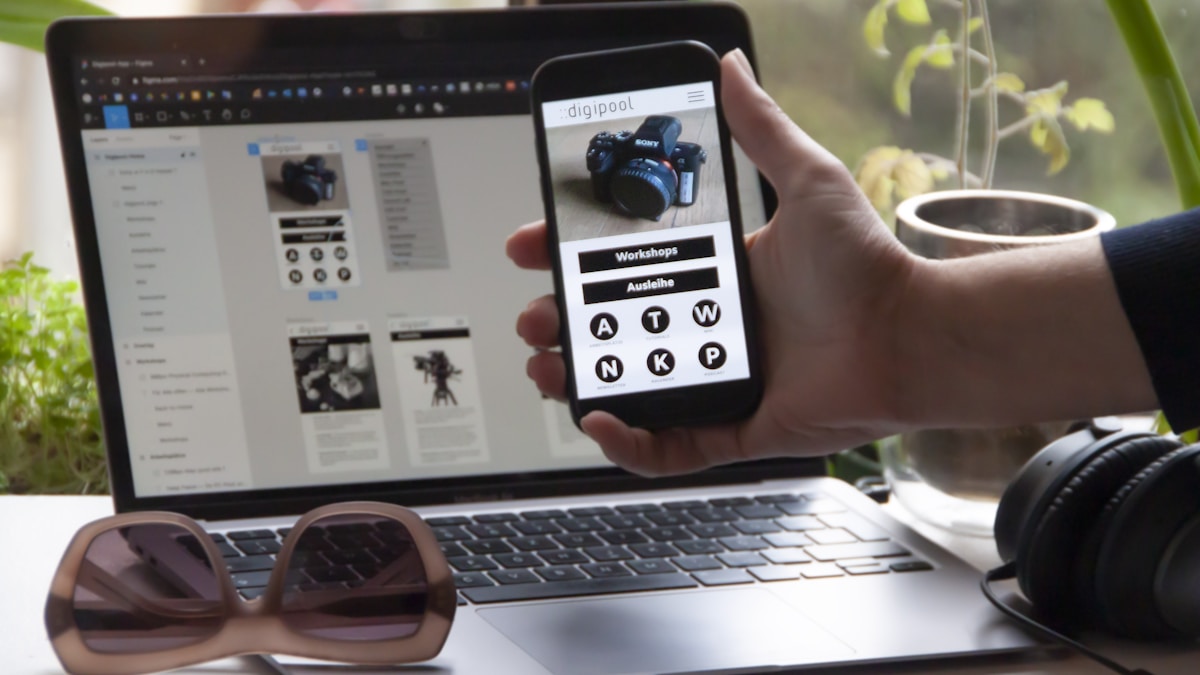
Memory Limit Exhaustion
WordPress's default 32-64MB memory limit is often insufficient for modern websites:
- Complex Page Builders: Elementor, Divi, and WPBakery consuming significant memory
- Image Processing: Multiple large image uploads overwhelming available memory
- Database Query Load: Inefficient plugins running resource-intensive database queries
- Peak Traffic Spikes: Simultaneous visitors exhausting server resources
- Hosting Limitations: Shared hosting with artificially low memory caps
Corrupted WordPress Core Files
Damaged WordPress installation files can cause cascading failures:
- Incomplete Updates: Failed automatic WordPress updates leaving files partially modified
- FTP Transfer Errors: Interrupted file uploads during manual WordPress installations
- File Permission Issues: Incorrect file permissions preventing WordPress from reading critical files
- Malware Infections: Hacked sites with modified core files injecting malicious code
- Accidental Deletion: Mistakenly deleted files during server maintenance
Learn how our security and maintenance packages prevent these issues proactively.
Diagnostic Steps Before Attempting Fixes
Before diving into solutions, gather critical information about your WordPress environment:
Check Server Error Logs
Your hosting provider's error logs often reveal the exact cause:
- cPanel: Error Log section under Metrics
- Plesk: Logs & Statistics > Error Log
- Custom Hosting: Check /var/log/apache2/error.log or /var/log/nginx/error.log
- Managed Hosting: Contact support for recent error log entries
Identify Recent Changes
Mental debugging checklist:
- What changed in the last 24-48 hours before the WSOD appeared?
- Were any plugins updated automatically?
- Did you or anyone else make changes to the site?
- Were there any hosting environment changes or migrations?
- Did traffic spike unusually high recently?
Determine WSOD Scope
Understanding what's affected narrows troubleshooting:
- Entire Site: Both front-end and wp-admin display white screen
- Admin Only: Dashboard broken but front-end loads normally
- Front-End Only: Public site broken but you can access wp-admin
- Specific Pages: Only certain pages or post types affected
Step-by-Step WordPress WSOD Solutions
Follow these solutions in order, testing your site after each step. Each solution addresses the most statistically likely causes first.
Solution 1: Disable All Plugins Via FTP
This is the fastest way to identify plugin-related issues, accounting for 65-70% of all WSOD cases.
How to Disable Plugins Without Dashboard Access
Steps:
- Connect via FTP: Use FileZilla, Cyberduck, or your hosting cPanel's File Manager
- Navigate to wp-content/plugins: Find your WordPress installation directory
- Rename the plugins folder: Change
pluginstoplugins-disabledorplugins-old - Test your site: Refresh your browser and check if the white screen is gone
- If fixed: Rename folder back to
pluginsthen access wp-admin to deactivate plugins individually - Identify culprit: Reactivate plugins one-by-one, testing after each until the WSOD returns

Why This Method Works
Renaming the folder forces WordPress to deactivate all plugins simultaneously without requiring dashboard access. WordPress can't find the plugins folder, so it loads without any plugins active-allowing you to regain access.
Finding the Specific Problematic Plugin
Once you've narrowed it down to a plugin issue:
- Deactivate all plugins via wp-admin (Plugins > Installed Plugins > Bulk Actions > Deactivate)
- Activate plugins one-by-one starting with critical ones (security, caching, SEO)
- Test thoroughly after each activation-check both front-end and wp-admin
- When WSOD returns: You've found the culprit
- Look for alternatives: Research replacement plugins with better compatibility
Need help identifying safe, reliable plugins? Our WordPress consultation services include plugin audits and recommendations.
Solution 2: Switch to a Default WordPress Theme
If disabling plugins didn't resolve the WSOD, your theme is the likely culprit-responsible for about 20-25% of white screen cases.
How to Force a Default Theme Via FTP
Steps:
- Connect via FTP to your WordPress installation
- Navigate to wp-content/themes to see all installed themes
- Identify your active theme (usually the most recently modified folder)
- Rename the active theme folder (e.g., change
divitodivi-disabled) - WordPress auto-switches to a default theme like Twenty Twenty-Four or Twenty Twenty-Three
- Test your site to see if the white screen is resolved
What to Do If Theme Was the Problem
Once you've confirmed a theme issue:
Option 1: Update Your Theme
- Check if a newer version is available that fixes compatibility issues
- Before updating, backup your current theme and database
- Test the updated theme on a staging site if possible
Option 2: Reinstall the Theme
- Download a fresh copy from the original source (ThemeForest, developer site, etc.)
- Delete the old theme files completely
- Upload and activate the fresh installation
- Reconfigure any theme settings (have screenshots ready)
Option 3: Switch Themes Permanently
- Consider if the theme is actively maintained and regularly updated
- Research alternatives with better compatibility track records
- Modern options like GeneratePress, Astra, or Kadence offer excellent performance
- Our web design services include theme selection and customization
Solution 3: Increase PHP Memory Limit
Memory exhaustion accounts for 10-15% of WSOD cases, especially on shared hosting or sites with resource-intensive plugins.
How to Increase WordPress Memory Limit
Via wp-config.php (Recommended):
- Connect via FTP and navigate to your WordPress root directory
- Download and backup wp-config.php before editing
- Open wp-config.php in a text editor
- Find the line:
/* That's all, stop editing! Happy publishing. */ - Add this line ABOVE that comment:
define('WP_MEMORY_LIMIT', '256M');
- Save and re-upload the file
- Test your site to see if white screen is resolved
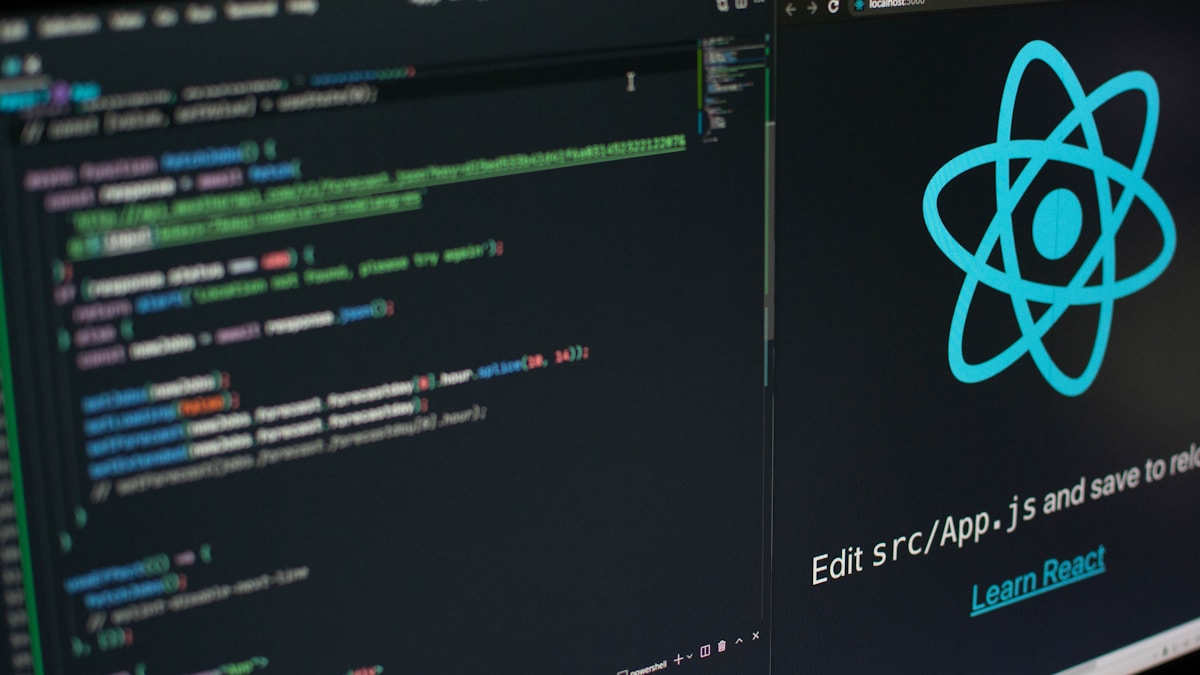
Alternative Memory Increase Methods
Via php.ini (If you have access):
memory_limit = 256M
max_execution_time = 300
Via .htaccess:
php_value memory_limit 256M
php_value max_execution_time 300
Contact Hosting Provider: If you don't have file access or the above methods don't work, contact your host to increase:
- PHP memory limit to at least 256MB
- Max execution time to 300 seconds
- Upload file size limit if you regularly handle media
Signs Your Site Needs More Memory
Watch for these indicators:
- White screens appearing after traffic spikes
- Issues when uploading large images or media
- Problems when running multiple plugins simultaneously
- Slow wp-admin dashboard performance
- Error messages mentioning "allowed memory size exhausted"
Solution 4: Enable WordPress Debug Mode
When other solutions don't reveal the issue, WordPress debug mode provides detailed error logs that pinpoint exactly what's failing.
How to Enable WP_DEBUG Safely
Steps:
- Access wp-config.php via FTP and download a backup copy
- Find this line:
define('WP_DEBUG', false); - Replace with these three lines:
define('WP_DEBUG', true);
define('WP_DEBUG_LOG', true);
define('WP_DEBUG_DISPLAY', false);
- Save and upload the modified file
- Trigger the error by visiting the page that shows the white screen
- Check wp-content/debug.log for detailed error messages
- Google the exact error to find specific solutions
Understanding Debug Log Errors
Common error messages and their meanings:
"Fatal error: Allowed memory size exhausted"
- Solution: Increase PHP memory limit (see Solution 3)
"Fatal error: Call to undefined function"
- Solution: Missing plugin dependency or outdated plugin
"Parse error: syntax error, unexpected..."
- Solution: Code error in theme functions.php or plugin file
"Fatal error: Cannot redeclare function"
- Solution: Two plugins trying to create functions with the same name
Security Warning About Debug Mode
CRITICAL: Debug mode should NEVER run on live production sites:
- Exposes file paths and system information to potential attackers
- Reveals detailed error messages that aid security vulnerabilities
- Can slow down site performance
- Once problem is identified, IMMEDIATELY disable:
define('WP_DEBUG', false);
Solution 5: Restore from Backup
If all troubleshooting has failed, a recent backup can restore your site to working condition within minutes. This is why automated backups are non-negotiable for any WordPress site.
How to Restore from Backup
Using UpdraftPlus:
- Log into wp-admin (if accessible) or access via FTP
- Navigate to UpdraftPlus > Existing Backups
- Select most recent backup BEFORE the issue started
- Click Restore and select both "Files" and "Database"
- Wait for restoration to complete (5-30 minutes depending on site size)
Using cPanel Backup:
- Log into your hosting cPanel
- Navigate to Files > Backup or Backup Wizard
- Download both Full Website Backup and Database Backup
- Use cPanel's restore function or FTP to upload files
- Import database via phpMyAdmin
Using Host's Automatic Backups: Most quality hosts maintain automatic backups:
- Contact support and request restoration to specific date/time
- Provide details about when issue started
- Professional hosts can restore within 15-60 minutes
- May involve small fee ($20-50) depending on host

What You'll Lose When Restoring
Important considerations before clicking restore:
- Content Since Backup: Any posts, pages, or media uploaded after backup date
- Plugin Settings: Configuration changes made after backup
- User Accounts: New users registered after backup was created
- Comments: Comments submitted after backup timestamp
- E-commerce Orders: Sales and transactions after backup (CRITICAL if running WooCommerce)
Best Practice: Export any critical content before restoring if you can access wp-admin.
Advanced Solution: Reinstall WordPress Core Files
If you suspect corrupted WordPress core files but don't have backups, you can safely reinstall WordPress without losing content.
How to Manually Reinstall WordPress
Steps:
- Download latest WordPress from WordPress.org
- Extract the ZIP file on your computer
- Delete wp-admin and wp-includes folders from your server via FTP (NOT wp-content!)
- Upload fresh wp-admin and wp-includes from the WordPress download
- Upload individual root files (like wp-login.php, index.php) EXCEPT wp-config.php
- Test your site - this replaces all core files while keeping your content
Why this works: Your content, plugins, themes, and settings live in wp-content and the database-which you're NOT touching. You're only replacing WordPress core files.
Preventing Future White Screen of Death Issues
Proactive maintenance prevents 95% of WSOD occurrences. Implement these strategies to avoid future problems.
Maintain Regular Update Schedule
Create a consistent update routine:
- WordPress Core: Update within 7 days of new release (after checking compatibility reports)
- Plugins: Weekly review of available updates, test on staging first
- Themes: Monthly theme updates, immediately if security patches released
- PHP Version: Annually review and upgrade PHP version on your server
Our WordPress maintenance packages handle all updates with pre-testing for just $99/month.
Choose Quality Plugins and Themes
Plugin/theme quality directly correlates with site stability:
Red Flags to Avoid:
- Last updated more than 1 year ago
- Low ratings (below 4 stars) or few reviews
- No recent support forum responses from developers
- "Nulled" or pirated premium plugins/themes (security risk + no updates)
- Incompatibility warnings with your WordPress version
Green Flags to Seek:
- Active development with frequent updates
- Thousands of installs and high ratings
- Responsive developer support
- Clear documentation
- Compatibility tested with latest WordPress
Implement Comprehensive Backup Strategy
Automated backups are your insurance policy:
What to Backup:
- Full WordPress files (wp-content, root files)
- Complete database export
- Server configuration files if accessible
Backup Frequency:
- E-commerce sites: Daily full backups
- Blogs/business sites: Weekly full backups
- Static sites: Monthly full backups
- Before ANY major change: Manual backup
Backup Storage:
- Cloud storage (Dropbox, Google Drive, Amazon S3)
- Never ONLY on the same server (defeats purpose if server fails)
- Retain multiple backup versions (at least 30 days history)
Recommended Plugins:
- UpdraftPlus (free/premium)
- BackupBuddy (premium)
- VaultPress (Jetpack premium)
Use Staging Environment for Testing
Test all changes safely before going live:
What is Staging? A complete copy of your live site where you can test updates, new plugins, and design changes without risk. Most quality hosts offer one-click staging:
- WP Engine: Built-in staging
- Kinsta: One-click staging
- SiteGround: Staging included
- Cloudways: Staging available
Staging Workflow:
- Create staging copy of live site
- Test plugin/theme updates on staging
- Verify everything works perfectly
- Push changes to live site
- Monitor live site for 24 hours
Monitor Site Health and Performance
Early detection prevents catastrophic failures:
Use WordPress Site Health:
- Dashboard > Tools > Site Health
- Reviews PHP version, HTTPS status, plugin conflicts
- Provides actionable recommendations
Install Monitoring Plugins:
- Query Monitor: Identifies slow database queries and PHP errors
- Health Check: Tests plugin compatibility issues
- Wordfence: Security monitoring and malware scanning
Optimize Server Resources
Prevent memory exhaustion and performance issues:
- Upgrade Hosting: Move from shared to VPS/managed WordPress hosting as you grow
- Enable Caching: Use W3 Total Cache, WP Rocket, or server-level caching
- Optimize Images: Compress images with Imagify or ShortPixel before upload
- Use CDN: Cloudflare or similar to reduce server load
- Database Optimization: WP-Optimize to clean database overhead monthly
When to Seek Professional WordPress Help
Some situations warrant expert intervention:
Call Professionals Immediately If:
- You've tried all solutions with no success after 2+ hours
- Site generates revenue and downtime costs money
- You're uncomfortable with FTP or file editing
- Problem keeps recurring despite fixes (indicates deeper issue)
- Site may be hacked - security breach requires expert forensics
- Data loss risk - e-commerce sites with recent transactions
- No recent backups exist - professional recovery may be possible
What Professional WordPress Support Includes:
- Emergency 24/7 availability for critical failures
- Expert diagnosis using professional tools
- Database repair and optimization
- Malware removal and security hardening
- Performance optimization and caching setup
- Preventive maintenance to avoid future issues
Adonis Designs offers comprehensive WordPress support with response times under 2 hours.
Frequently Asked Questions
How long does it typically take to fix the White Screen of Death? Most WSOD issues resolve within 5-30 minutes using the plugin/theme disable methods. Complex cases involving corrupted databases or custom code may require 1-3 hours of troubleshooting.
Will I lose my content when fixing WSOD? No-your posts, pages, and media are stored in the database, which isn't affected by most WSOD fixes. Only restoring from backup might lose content added after the backup date.
Can I prevent WSOD completely? While you can't prevent it 100%, professional maintenance, regular updates, quality plugin selection, and automated backups reduce WSOD risk by 95%+.
Is the White Screen of Death a sign my site was hacked? Rarely. Most WSOD cases result from plugin conflicts or memory issues, not security breaches. However, if random code appears in debug logs or you see unusual files, investigate potential security compromise.
Should I update WordPress immediately when new versions release? Wait 2-3 days and check WordPress forums for reports of major bugs. Critical security updates should be applied faster. Always test on staging first for business-critical sites.
Final Takeaways
The WordPress White Screen of Death, while frustrating, is almost always fixable:
Key Points to Remember:
- Stay calm - panic leads to mistakes that make things worse
- Work systematically - follow diagnostic steps in order
- Document what you try - helps if you need professional assistance
- Maintain backups - your ultimate safety net
- Learn from it - identify root cause to prevent recurrence
Most Common Solutions:
- 65-70%: Disabling problematic plugin
- 20-25%: Switching to default theme
- 5-10%: Increasing PHP memory limit
- Remaining: Various advanced issues
Prevention Best Practices:
- Weekly plugin updates (tested on staging)
- Automated daily/weekly backups
- Professional maintenance monitoring
- Quality plugin/theme selection
- Adequate hosting resources
Need Expert WordPress Help?
Adonis Designs specializes in WordPress troubleshooting, maintenance, and optimization. Our $99/month managed care plans include:
- Proactive monitoring preventing issues before they occur
- Weekly plugin/theme updates with compatibility testing
- Daily automated backups with one-click restoration
- Priority support with sub-2-hour emergency response
- Performance optimization for faster load times
- Security hardening and malware protection
Contact us at +61-403-550-744 or visit adonisdesigns.com.au to ensure your WordPress site stays healthy, secure, and online 24/7.
Don't let technical issues disrupt your business-let our WordPress experts handle the maintenance while you focus on growing your business.
