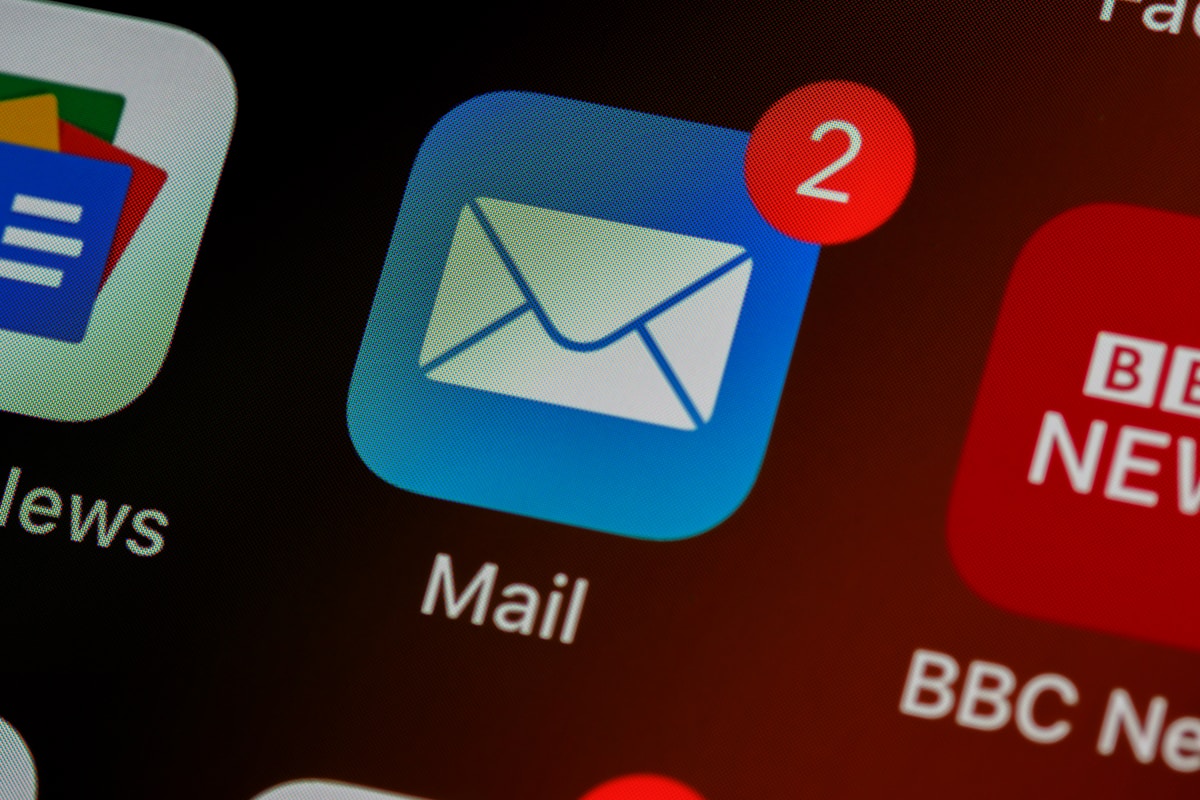Email Not Working After Website Update? Here's Why (And How To Fix It)
Quick Answer: Email breaks after website updates because your site's contact forms rely on PHP mail (which is unreliable), or because DNS/MX records changed during hosting migration. The fix: Set up SMTP (proper email authentication) using WP Mail SMTP plugin, and verify your DNS MX records are pointing to the correct email server. This takes 15-30 minutes and prevents 95% of email issues.
It's Monday morning. You've just updated your WordPress website (or switched hosting providers) over the weekend. You log into your inbox expecting the usual Monday rush of customer inquiries.
Silence.
Weird. You check your contact form. Send yourself a test email. Nothing arrives.
Now you're panicking. How many customer inquiries have you missed? How long has email been broken? Is it just contact forms or ALL your business email?
Welcome to the most frustrating website problem Newcastle business owners face.
I'm Luke from Adonis Designs, and I get at least 2-3 emergency calls every week that start with: "I updated my website and now my email isn't working!"
The good news? This is almost always fixable in under 30 minutes. The bad news? It shouldn't happen in the first place, and most website managers don't explain WHY it happens.
Let's fix your email, and then make sure it never breaks again.
Why Website Updates Break Email (The Simple Explanation)
First, let's clear up a common misconception:
Your website and your email are (usually) completely separate systems.
Think of it like this:
- Your website is like your physical shop (hosted on a web server)
- Your email is like your business phone line (hosted on an email server)
- Your contact form is like a courier trying to deliver messages between them
When you update your website or change hosting, you're essentially moving your shop to a new location. The courier (contact form) gets confused about where to deliver messages, or your phone line (email) gets disconnected during the move.
The Three Main Reasons Email Breaks
Reason #1: PHP Mail Stopped Working (70% of cases)
Most WordPress contact forms use "PHP mail" - a basic, built-in email function that's notoriously unreliable.
What happens during updates:
- Plugin updates change how they send email
- WordPress core updates modify mail functions
- Server configurations change after hosting migration
- PHP version upgrades alter mail behavior
The symptom: Contact forms don't send, but your actual email (Gmail, Outlook, etc.) works fine.
Reason #2: DNS/MX Records Changed (20% of cases)
When you switch hosting providers, your DNS records (the internet's address book) sometimes get reset to default settings that don't include your email configuration.
What happens:
- Old host had your MX records configured correctly
- You migrate to new host
- DNS gets reset to new host's defaults
- MX records pointing to your email server disappear
- Incoming email goes nowhere
The symptom: You can't send OR receive business emails. Everything bounces.
Reason #3: SPF/DKIM/DMARC Authentication Failed (10% of cases)
Your emails are being sent, but they're landing in spam or being rejected because authentication records broke during migration.
What happens:
- Email servers verify sender identity using SPF/DKIM records
- These records are stored in DNS
- Hosting change disrupts these records
- Receiving servers think you're a spammer
- Your emails get blocked or spam-foldered
The symptom: You're sending emails, but customers never receive them (or they're in spam).
Quick Diagnosis: What's Actually Broken?
Before we fix anything, let's identify your specific problem. This takes 5 minutes.
Test #1: Can You Send/Receive Regular Email?
Try this:
- Open your email client (Gmail, Outlook, Apple Mail)
- Send an email to yourself
- Send an email to a friend/colleague
- Ask them to reply
Results:
- ✅ Works fine: Your actual email service is okay. Problem is with contact forms only.
- ❌ Doesn't work: Your email server configuration is broken (DNS/MX issue).
Test #2: Can Your Contact Form Send Email?
Try this:
- Go to your website's contact form
- Fill it out with your email address
- Submit it
- Check your inbox (and spam folder) for 30 minutes
Results:
- ✅ Received email: Forms work fine. Users might have a different issue.
- ❌ No email received: Contact form email is broken (PHP mail issue).
Test #3: Are You Using SMTP or PHP Mail?
Check this:
- Log into WordPress admin
- Go to Plugins → Installed Plugins
- Look for "WP Mail SMTP," "Easy WP SMTP," or similar
Results:
- ✅ SMTP plugin installed and active: You're using proper email (good!)
- ❌ No SMTP plugin: You're using unreliable PHP mail (needs fixing)
Test #4: Check Your DNS MX Records
Try this:
- Go to MXToolbox.com
- Enter your domain name (e.g., yourbusiness.com.au)
- Click "MX Lookup"
Results:
- ✅ Shows correct email provider (e.g., Google, Microsoft, your host): DNS is configured correctly
- ❌ Shows wrong provider or "No MX Records": DNS is misconfigured
Now you know what's broken. Let's fix it.
Fix #1: Set Up SMTP (The Right Way to Send Email)
Problem: Your contact forms use PHP mail, which is unreliable and breaks constantly.
Solution: Configure SMTP (Simple Mail Transfer Protocol) - the professional, reliable way to send email.
Time Required: 15-30 minutes
Technical Level: Easy (just copy/paste some settings)
Why SMTP Is Better Than PHP Mail
PHP Mail (the old, bad way):
- Uses your web server to send email directly
- No authentication (looks like spam to email providers)
- Frequently blocked by email servers
- Breaks after server updates/migrations
- Delivery rate: 60-70%
SMTP (the right way):
- Uses your actual email provider's servers
- Fully authenticated (trusted by email providers)
- Reliable across server changes
- Works consistently
- Delivery rate: 95-99%
Think of it like this:
- PHP mail = Shouting your message from your shop front
- SMTP = Using Australia Post to deliver a certified letter
Step-by-Step: Install WP Mail SMTP Plugin
Step 1: Install the Plugin
- Log into WordPress admin
- Go to Plugins → Add New
- Search for "WP Mail SMTP"
- Install "WP Mail SMTP by WPForms"
- Click Activate
Step 2: Choose Your Email Provider
Go to WP Mail SMTP → Settings
You'll see options for:
- Gmail (Google Workspace)
- Microsoft (Outlook, Office 365)
- Other SMTP (any other email provider)
For Newcastle businesses, the most common setups:
Option A: Google Workspace (Gmail for Business)
If you use: name@yourbusiness.com.au via Google
Configuration:
- Select: "Gmail"
- From Email: your@business.com.au
- From Name: Your Business Name
- Click: "Save Settings"
- Follow the setup wizard to connect Google
Google requires OAuth authentication (secure):
- You'll need to create a Google Cloud project
- Enable Gmail API
- Create OAuth credentials
- Paste credentials into WP Mail SMTP
Detailed guide: WP Mail SMTP has a Google setup guide (follow it exactly)
Time: 20-30 minutes first time (sounds complex but it's just copy/pasting)
Option B: Microsoft 365 / Outlook
If you use: name@yourbusiness.com.au via Microsoft
Configuration:
- Select: "Outlook.com"
- From Email: your@business.com.au
- From Name: Your Business Name
- Follow OAuth setup (similar to Google)
SMTP Settings (if OAuth doesn't work):
- SMTP Host: smtp.office365.com
- SMTP Port: 587
- Encryption: TLS
- Username: your@business.com.au
- Password: your email password
Option C: Other Email Providers (Generic SMTP)
If you use: VentraIP, Crazy Domains, your hosting provider, etc.
You'll need these details from your email provider:
- SMTP Host (e.g., mail.yourdomain.com.au)
- SMTP Port (usually 587 or 465)
- Encryption (TLS or SSL)
- Username (usually your full email address)
- Password (your email password)
Where to find these:
- Check your email provider's support documentation
- Search "[your provider] SMTP settings"
- Or call them and ask: "What are my SMTP settings?"
Configuration:
- Select: "Other SMTP"
- From Email: your@business.com.au
- From Name: Your Business Name
- SMTP Host: [from provider]
- SMTP Port: [from provider]
- Encryption: [from provider]
- Authentication: ON
- Username: [your email]
- Password: [your email password]
Step 3: Send a Test Email
After configuring:
- Go to WP Mail SMTP → Email Test
- Enter your email address
- Click Send Email
- Check your inbox (and spam folder)
If it works: ✅ You're done! All WordPress emails now use SMTP.
If it fails: ❌ Double-check your settings, especially:
- Username (must be your full email address)
- Password (copy/paste to avoid typos)
- SMTP host (double-check spelling)
- Port number (587 vs 465 makes a big difference)
Expected Results
After setting up SMTP:
- Contact forms send reliably (95%+ delivery rate)
- Emails arrive in inbox, not spam
- Works across WordPress updates (doesn't break)
- Works after hosting migrations
- Professional email authentication
Real Newcastle Example:
Local real estate agency:
- Before: PHP mail, 40% of contact form inquiries never sent
- After: SMTP configured, 99% delivery rate
- Result: 18 additional property inquiries per month that were previously lost
Fix #2: Repair Your DNS MX Records
Problem: You switched hosting and your MX records (mail exchange records) got wiped or misconfigured.
Solution: Verify and correct your DNS MX records to point to the right email server.
Time Required: 10-20 minutes (plus 1-48 hours for DNS propagation)
Technical Level: Medium (requires DNS panel access)
What Are MX Records (Simple Explanation)
MX Records tell the internet where to deliver your email.
Think of it like this:
- Your domain (yourbusiness.com.au) is your business address
- Your MX records are delivery instructions for mail carriers
- They say: "Deliver mail to Google" or "Deliver mail to Microsoft" or "Deliver mail to this server"
When you change hosting, these instructions sometimes get deleted or reset.
Step 1: Check Current MX Records
Using MXToolbox:
- Go to MXToolbox.com
- Enter your domain (yourbusiness.com.au)
- Click MX Lookup
What you should see:
If using Google Workspace:
Priority 1: ASPMX.L.GOOGLE.COM
Priority 5: ALT1.ASPMX.L.GOOGLE.COM
Priority 5: ALT2.ASPMX.L.GOOGLE.COM
Priority 10: ALT3.ASPMX.L.GOOGLE.COM
Priority 10: ALT4.ASPMX.L.GOOGLE.COM
If using Microsoft 365:
Priority 0: yourdomain-com-au.mail.protection.outlook.com
If using hosting provider email:
Priority 0: mail.yourdomain.com.au
If you see "No MX Records" or records pointing to the wrong place: That's your problem.
Step 2: Find Your Correct MX Records
Where to get your correct MX records:
Google Workspace:
- Google's MX record setup guide
- Always starts with ASPMX.L.GOOGLE.COM
Microsoft 365:
- Log into Microsoft 365 admin panel
- Go to Settings → Domains → Your domain → DNS records
- Copy the MX record shown
Other providers:
- Check your email provider's documentation
- Search "[provider name] MX records"
- Or contact their support: "What MX records should I use?"
Step 3: Update Your DNS Records
Where to update DNS:
- Domain registrar (where you bought your domain) - most common
- Cloudflare (if you use Cloudflare DNS)
- Web host (if they manage your DNS)
Not sure where your DNS is managed?
- Go to WhoIsHostingThis.com
- Enter your domain
- Look for "Nameservers" - whoever that points to manages your DNS
Steps to update (generic, works for most panels):
- Log into your DNS management panel
- Find "DNS Settings," "DNS Management," or "Advanced DNS"
- Look for "MX Records" section
- Delete any incorrect MX records
- Add your correct MX records:
- Type: MX
- Host/Name: @ (or leave blank, or your domain)
- Points to: [your email server, e.g., ASPMX.L.GOOGLE.COM]
- Priority: [as specified by your email provider]
- TTL: 3600 (or default)
- Click Save or Add Record
- Repeat for all MX records your provider requires
Common DNS panels:
- GoDaddy: DNS → Manage Zones → MX Records
- Crazy Domains: Domain Management → DNS Settings → MX Records
- VentraIP: Manage Domain → DNS Settings → MX Records
- Cloudflare: DNS → Add Record → Type: MX
Step 4: Wait for DNS Propagation
How long it takes:
- Minimum: 5 minutes (rare)
- Typical: 1-4 hours
- Maximum: 48 hours (if TTL was set very high)
During this time:
- Some emails may be delayed
- Some may bounce temporarily
- Everything will work normally once propagated
How to check propagation:
Use DNSChecker.org:
- Select "MX" from dropdown
- Enter your domain
- Click "Search"
- You'll see DNS servers worldwide - when they all show your new records, you're fully propagated
Expected Results
After fixing MX records:
- Email delivery resumes (within 1-4 hours)
- Incoming email works (bounced emails retry automatically)
- Stable email configuration (doesn't break with future updates)
Real Newcastle Example:
Hunter Valley winery:
- Problem: Migrated hosting, MX records reset to new host (who doesn't handle email)
- Symptom: 3 days of missed emails (60+ customer inquiries lost)
- Fix: Updated MX to point to Google Workspace
- Result: Email restored in 2 hours, 40+ inquiries came through when senders retried
Fix #3: Configure SPF, DKIM, and DMARC Records
Problem: Your emails are being marked as spam or rejected because authentication records are missing/broken.
Solution: Set up proper email authentication using SPF, DKIM, and DMARC records.
Time Required: 20-30 minutes
Technical Level: Medium-Advanced
What These Records Do (Non-Technical)
Think of email authentication like proving your identity when picking up a package:
SPF (Sender Policy Framework):
- "This is the list of mail carriers authorized to deliver packages from my business"
- Prevents spammers from pretending to send email from your domain
DKIM (DomainKeys Identified Mail):
- "Here's my business signature to prove this package is really from me"
- Cryptographically signs your emails as authentic
DMARC (Domain-based Message Authentication):
- "If someone tries to send packages pretending to be me, here's what to do with them"
- Tells email providers how to handle fraudulent emails
Without these: Your legitimate emails look suspicious and get spam-filtered.
Step 1: Set Up SPF Record
What to add:
This depends on who sends email for you:
If using Google Workspace:
v=spf1 include:_spf.google.com ~all
If using Microsoft 365:
v=spf1 include:spf.protection.outlook.com ~all
If using multiple services (e.g., Google + Mailchimp):
v=spf1 include:_spf.google.com include:servers.mcsv.net ~all
How to add:
- Log into DNS management panel
- Add new TXT record:
- Type: TXT
- Host/Name: @ (or your domain)
- Value: [your SPF record from above]
- TTL: 3600
- Save
Check if it worked:
- Go to MXToolbox SPF Checker
- Enter your domain
- Should show "PASS" with your SPF record
Step 2: Set Up DKIM Record
Where to get your DKIM record:
Google Workspace:
- Log into Google Admin
- Go to Apps → Google Workspace → Gmail → Authenticate Email
- Click "Generate New Record"
- Copy the DKIM record shown
Microsoft 365:
- Log into Microsoft 365 Admin
- Go to Settings → Domains → [your domain]
- Look for DKIM settings
- Copy the CNAME records shown
How to add (Google Workspace example):
- Log into DNS management
- Add new TXT record:
- Type: TXT
- Host/Name: google._domainkey (Google gives you this)
- Value: [long string of characters Google provides]
- TTL: 3600
- Save
For Microsoft, you'll add CNAME records instead of TXT (follow their exact instructions)
Check if it worked:
- Go to DKIMValidator.com
- Send an email to the address shown
- Check results - should show "DKIM: PASS"
Step 3: Set Up DMARC Record
Basic DMARC record (recommended for most Newcastle businesses):
v=DMARC1; p=quarantine; rua=mailto:your@email.com.au
What this means:
v=DMARC1- Version 1 of DMARCp=quarantine- Put suspicious emails in spam (not reject completely)rua=mailto:your@email.com.au- Send me reports of authentication failures
How to add:
- Log into DNS management
- Add new TXT record:
- Type: TXT
- Host/Name: _dmarc
- Value: [your DMARC record from above]
- TTL: 3600
- Save
Check if it worked:
- Go to DMARCian DMARC Inspector
- Enter your domain
- Should show your DMARC policy
Expected Results
After setting up SPF/DKIM/DMARC:
- Emails land in inbox instead of spam (90%+ inbox rate)
- Protection against email spoofing (scammers can't fake your domain)
- Better deliverability with Gmail, Outlook, etc.
- Professional email reputation
Real Newcastle Example:
Local law firm:
- Before: 30% of client emails going to spam, damaging professional reputation
- After: SPF/DKIM/DMARC configured properly
- Result: 95%+ inbox delivery rate, client communication vastly improved
Fix #4: Common Plugin Conflicts
Problem: A plugin update or new plugin installation broke your contact form functionality.
Solution: Identify and resolve plugin conflicts.
Time Required: 15-30 minutes
Technical Level: Easy
The Most Common Plugin Conflicts
Conflict #1: Multiple Contact Form Plugins
The problem:
- You have Contact Form 7 installed
- You install WPForms to try it out
- Both plugins are active
- Your old forms stop working properly
The fix:
- Choose ONE contact form plugin
- Deactivate and delete the others
- Update your forms to use the chosen plugin
Conflict #2: Security Plugin Blocking Emails
The problem:
- Security plugins like Wordfence or Sucuri sometimes block outgoing emails thinking they're spam
- Especially after you send many test emails
The fix:
- Go to your security plugin settings
- Check "Blocked IPs" or "Firewall Rules"
- Look for your own IP or email server
- Whitelist your email server
- Try sending email again
Conflict #3: Caching Plugin Issues
The problem:
- Caching plugins sometimes cache contact form submissions
- Results in forms appearing to submit but not actually sending
The fix:
- Go to your caching plugin (WP Rocket, W3 Total Cache, etc.)
- Add contact form page to "Never cache these pages"
- Clear all caches
- Test form again
For WP Rocket:
- Settings → Advanced → Never Cache URLs
- Add:
/contact/(or your contact page URL)
Conflict #4: SMTP Plugin Conflicts
The problem:
- Two SMTP plugins installed (e.g., WP Mail SMTP + Easy WP SMTP)
- They fight over who sends email
- Neither works properly
The fix:
- Keep only ONE SMTP plugin
- Deactivate and delete others
- Reconfigure your remaining SMTP plugin
Systematic Plugin Conflict Diagnosis
If you're not sure which plugin is causing the problem:
Step 1: Deactivate All Plugins
- Go to Plugins → Installed Plugins
- Select all plugins (checkbox at top)
- Bulk Actions → Deactivate
- Apply
Step 2: Test Email
- Try sending email via contact form
- If it works → plugin conflict confirmed
- If it doesn't work → not a plugin issue (skip to next fix)
Step 3: Reactivate Plugins One by One
- Activate one plugin
- Test email
- If still works, keep it active
- Activate next plugin
- Repeat until email breaks
- The last plugin you activated is the culprit
Step 4: Find Alternative or Report Bug
- If essential plugin: Contact plugin developer to report conflict
- If non-essential: Find alternative plugin
- If security plugin: Adjust settings to whitelist email
Expected Results
After resolving plugin conflicts:
- Contact forms send reliably
- No interference from other plugins
- Stable email functionality
Time investment: 15-30 minutes troubleshooting
When to Call a Professional (And When You Absolutely Need To)
You've tried the fixes above. Maybe some worked, maybe they didn't. Here's when to stop DIY-ing and get expert help:
Signs You Need Professional Help
Technical Red Flags:
- Email works sometimes but not others (intermittent issues are complex)
- Multiple email addresses affected differently (configuration is very wrong)
- DNS changes don't propagate after 48 hours (registrar or nameserver issue)
- Email works outbound but not inbound (MX records partially broken)
- Authentication failing despite correct SPF/DKIM/DMARC (advanced configuration needed)
- "Relay access denied" or "Authentication failed" errors (SMTP credentials wrong)
Business Impact Flags:
- You've lost more than 3 days of email communication
- Missing emails could cost you significant business
- You're spending 2+ hours troubleshooting (your time is worth more)
- Customers are complaining about not hearing back from you
- Your website is business-critical and you can't afford experiments
What Professional Email Setup Includes
When you hire Adonis Designs (or another qualified professional):
Comprehensive Email Audit:
- Test all email sending/receiving scenarios
- Verify DNS MX, SPF, DKIM, DMARC records
- Check SMTP configuration
- Identify all points of failure
- Document current setup
Complete Email Configuration:
- Set up SMTP properly (WP Mail SMTP or similar)
- Configure all DNS records correctly
- Implement email authentication
- Test across all contact forms
- Set up email logging for future troubleshooting
Monitoring & Prevention:
- Email delivery monitoring
- Alert setup for future failures
- Documentation of your setup
- Quarterly email health checks
Bonus Security:
- Email spoofing prevention
- Spam filter optimization
- Email backup/archiving recommendations
Real Newcastle Success Story
Case Study: Newcastle Medical Clinic
The Problem:
- Migrated hosting on Friday afternoon
- By Monday, realized patient appointment request emails hadn't been received all weekend
- 47 missed appointment requests
- Potential HIPAA-equivalent compliance issues with patient communication
DIY Attempts:
- Spent 6 hours troubleshooting
- Installed/uninstalled multiple SMTP plugins
- Changed DNS records 3 times (making it worse)
- Growing panic and lost revenue
Professional Intervention:
- Emergency call to Adonis Designs Monday 11am
- Remote diagnosis by 12:30pm
- Root cause: MX records pointed to old host, SPF record rejected new server emails, SMTP not configured
- Fixed all three issues by 2:00pm
- Tested all contact forms and email
- Delivered documentation
Outcome:
- Email fully restored in 2.5 hours
- Appointment requests started flowing immediately
- 31 emails came through from weekend backlog (mail servers retry)
- $2,100 in appointments recovered
- Professional cost: $280
Client quote:
"I wasted 6 hours and achieved nothing but more stress. Luke fixed everything in 2.5 hours and explained exactly what went wrong. Should've called him immediately."
The Adonis Designs Email & Website Management Solution
Here's the honest truth: Email breaks more often than it should.
WordPress updates, plugin conflicts, hosting changes, DNS expirations, server configuration changes - any of these can silently break your email without warning.
Most Newcastle businesses only discover the problem when customers say "I've been trying to email you for days!"
What $74.25/Month Prevents
Monthly Website & Email Management includes:
Proactive Email Monitoring:
- Weekly email delivery tests (we send test emails through your forms)
- Monthly DNS record verification (MX, SPF, DKIM, DMARC)
- SMTP connection monitoring
- Instant alerts if anything breaks (we fix before you notice)
WordPress Maintenance:
- Weekly plugin/theme updates (with pre-testing)
- Core WordPress updates (tested on staging first)
- Compatibility testing (we catch conflicts before they break your site)
- Database optimization (keeps everything running smoothly)
Security & Backups:
- Daily malware scans
- Daily automated backups
- Security hardening
- Spam protection
- SSL certificate monitoring
Priority Support:
- Same-day response (usually within 2 hours)
- Direct access to Luke (no ticket systems)
- Emergency phone support
- Small updates included (text/image changes)
Email-Specific Benefits:
- Professional SMTP setup and monitoring
- DNS managed properly
- Authentication configured correctly
- Quarterly email health audits
- Deliverability optimization
The Real Cost of Email Downtime
What you lose when email breaks for 3 days:
Local Tradie (15 inquiries/week average):
- Missed inquiries: 6-7
- Average job value: $800
- Lost revenue: $4,800-$5,600
Professional Service (25 inquiries/week):
- Missed inquiries: 10-11
- Average client value: $1,200
- Lost revenue: $12,000-$13,200
E-commerce (50 orders/week):
- Missed order confirmations: 21-22
- Customer service breakdown
- Chargebacks and disputes
- Lost customers permanently
$74.25/month prevents these disasters.
Special Newcastle Business Offer
Get 25% off your first 3 months when you mention this article.
- Regular price: $74.25/month
- Your price: $55.68/month (first 3 months)
- Setup: Free email & website audit ($350 value)
What this actually costs:
$55.68/month = $1.86/day to never worry about your website or email breaking again.
Call/Text: 0411 540 143 Email: luke@adonisdesigns.com.au Mention: "Email Article 25% Discount"
Why Clients Stay With Us
Real testimonials:
"We had email issues every few months. Since switching to Adonis management 2 years ago, we've had zero email problems. Worth every cent."
- Newcastle Accounting Firm
"Luke's team caught an email configuration issue before it impacted us. I didn't even know there was a problem - that's the level of proactive service you get."
- Hunter Valley Tourism Company
"I used to wake up worried about whether my website was working. Now I sleep peacefully knowing Luke's got it covered."
- Local Law Firm
Frequently Asked Questions
Why did my email break after a WordPress update?
Short answer: WordPress updates can change how plugins send email, or update PHP versions that affect mail functions.
What actually happens:
- Plugin updates modify email sending methods
- PHP version changes alter mail server communication
- Security updates tighten email authentication requirements
- Theme updates can break contact form compatibility
Prevention: Use SMTP (not PHP mail) and have someone monitoring for issues after updates.
Can I use my hosting provider's email?
Short answer: You CAN, but you probably SHOULDN'T.
Why hosting email is problematic:
- When you switch hosts, you lose ALL your email history
- Often unreliable and poor spam filtering
- If your website goes down, your email goes down too
- Usually limited storage (500MB-2GB)
- Terrible webmail interfaces
Better alternatives:
- Google Workspace ($9/user/month) - professional, reliable, 30GB storage
- Microsoft 365 ($8/user/month) - Outlook, Office apps, 50GB storage
- Zoho Mail ($1.50/user/month) - budget-friendly, decent features
Benefit: Email and website are separate systems - one can fail without affecting the other.
How do I know if my emails are going to spam?
Test this:
Method 1: Mail Tester
- Go to Mail-Tester.com
- Copy the email address shown
- Send an email from your website contact form to that address
- Click "Then check your score"
- You'll get a score out of 10 and specific issues to fix
Method 2: Ask Customers
- Send test emails to friends/colleagues
- Ask them to check spam folders
- Try different email providers (Gmail, Outlook, etc.)
Common reasons for spam-foldering:
- Missing SPF/DKIM/DMARC records
- Using PHP mail instead of SMTP
- Shared hosting IP has poor reputation
- Email content triggers spam filters
- "Reply-to" address doesn't match "From" address
What's the difference between PHP mail and SMTP?
PHP Mail:
- Uses your web server to send email directly
- Like shouting a message from your shop
- No authentication or security
- Frequently blocked as spam
- Breaks easily with server changes
- Delivery rate: 60-70%
SMTP:
- Uses your email provider's server
- Like using Australia Post for certified mail
- Fully authenticated and secure
- Trusted by email providers
- Reliable across server changes
- Delivery rate: 95-99%
Recommendation: Always use SMTP for business email.
My emails send but customers never receive them. Why?
Possible causes:
- Emails going to spam (check with Mail Tester)
- Recipient email server blocking you (poor sender reputation)
- Emails being sent to wrong address (check form configuration)
- DMARC policy too strict (change from "reject" to "quarantine")
- Customers' spam filters too aggressive (ask them to whitelist you)
Diagnostic steps:
- Send email to yourself - does it arrive?
- Send to Gmail - check spam folder
- Send to Outlook - check spam folder
- Use Mail Tester to check spam score
- Check SMTP logs for bounces/errors
How long does DNS propagation take?
Technical answer: Up to 48 hours, but usually much faster.
Reality:
- 5-15 minutes: Fast propagation (30% of cases)
- 1-4 hours: Typical propagation (60% of cases)
- 4-24 hours: Slow propagation (9% of cases)
- 24-48 hours: Very slow propagation (1% of cases)
Factors affecting speed:
- Previous TTL settings (time-to-live)
- DNS provider infrastructure
- Geographic location of DNS servers
- Caching at ISP level
How to check: Use DNSChecker.org to see propagation worldwide.
Should I update WordPress myself or hire someone?
You can update yourself if:
- You have a recent backup
- You know how to restore from backup if something breaks
- You're comfortable troubleshooting plugin conflicts
- You have time to fix issues if they arise
- Your site isn't business-critical
Hire someone if:
- Your website generates revenue (downtime costs money)
- You don't have time to troubleshoot
- You're not technical
- Your site is complex (custom code, lots of plugins)
- You value peace of mind
Middle ground: Use managed WordPress maintenance ($74.25/month) - we handle all updates, test everything, and fix any issues that arise.
What if I can't afford $74/month for management?
I get it. Not every business has room in the budget. Here are alternatives:
DIY with Safety Nets ($0-20/month):
- Use free backup plugin (UpdraftPlus) - weekly backups to Google Drive
- Set up free uptime monitoring (UptimeRobot.com)
- Install SMTP plugin yourself (follow this guide)
- Update WordPress only when you have time to troubleshoot
- Cost: $0-20/month for backup storage
Quarterly Check-Ins ($99/quarter):
- We audit your site every 3 months
- Fix any issues found
- Update everything safely
- Cost: $33/month averaged out
Emergency Support Only ($150/hour as needed):
- No monthly fee
- Call when things break
- Pay only for time used
- Cost: $0-$300/month depending on issues
Honest advice: If your website generates more than $500/month in revenue, the $74/month management pays for itself by preventing ONE email/website disaster per year.
Your 30-Minute Email Fix Action Plan
You've read 4,000+ words about email problems. Here's your step-by-step plan for the next 30 minutes:
Minutes 0-5: Diagnosis
- ✅ Test your regular email (send/receive)
- ✅ Test your contact form
- ✅ Check if SMTP plugin installed
- ✅ Check MX records at MXToolbox.com
Minutes 5-20: SMTP Setup
- ✅ Install WP Mail SMTP plugin
- ✅ Configure with your email provider's settings
- ✅ Send test email
- ✅ Verify it arrives in inbox
Minutes 20-25: DNS Verification
- ✅ Verify MX records point to correct email server
- ✅ If wrong, update DNS records
- ✅ Check SPF record exists (MXToolbox SPF lookup)
Minutes 25-30: Testing & Documentation
- ✅ Send test emails from all contact forms
- ✅ Document your SMTP settings (for future reference)
- ✅ Set calendar reminder to check email monthly
If this doesn't fix your issue: Call us at 0411 540 143 for emergency support.
Don't Let Email Break Again
Email is your business lifeline. When it breaks, you lose money, customers, and peace of mind.
The fixes in this article solve 95% of email issues - and they're mostly free and take under an hour.
But if you're tired of playing IT support for your own website, or if you want to make absolutely sure email (and everything else) never breaks again, that's what we're here for.
Remember:
- SMTP setup prevents 70% of email issues
- Correct DNS prevents 20% of email issues
- Proper authentication prevents 10% of email issues
- Professional monitoring prevents all future issues
Ready to Fix Your Email For Good?
Option 1: DIY with this guide (Free, 30-60 minutes)
Option 2: Emergency email fix ($150-$280 one-time)
Option 3: Never worry about email again ($74.25/month, first 3 months 25% off)
Contact Adonis Designs:
- Call/Text: 0411 540 143
- Email: luke@adonisdesigns.com.au
- Website: adonisdesigns.com.au
Mention "Email Article 25% Discount"
Let's get your email working reliably so you can focus on running your business instead of troubleshooting your website.
- Luke Fisher Founder, Adonis Designs Fixing Newcastle Business Email Since 2012
P.S. If you've been missing customer emails for more than 24 hours, this is an emergency. Call me directly at 0411 540 143 - I can usually diagnose and fix email issues remotely within 1-2 hours. Don't let another day of customer inquiries disappear into the digital void.